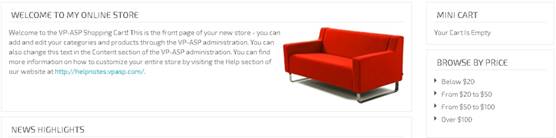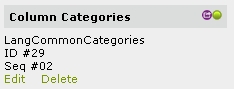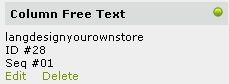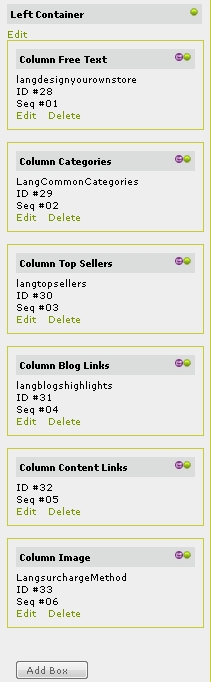
Each left box container includes info about the container title, ID and Sequence number to identify the Layout Manager containers.
For example, please see the following container info below:
LangCommonCategories
ID #29
Seq #02
Note:
LangCommonCategories: The caption title which uses a language value; LangCommonCategories by default.
ID #29: The ID of the container in the database which is an autonumber.
Seq #02: The sequence number of the container. You can edit this value from the edit page of the container to change the sequence of each container box in your Home Page. In this example, it is ordered as the second box in the left column.
In
VPCart 8.00, we added a new feature called Left Container that you can set either “Yes” or “No” to display or hide the entire
left column.
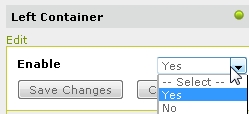
Below is a preview of the Left
Container
that is set to
“Yes.”
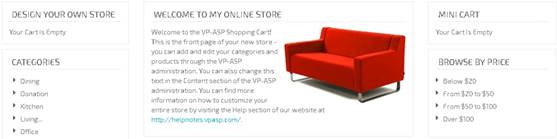
And here is a preview of the Left
Container
that is set to
“No.” If set to “No,” the body column will
stretch and fill the hidden left column
space.