
To set up how the Information and Links
Boxes will be displayed in the left bar of your site, please follow the steps
below:
1. In the top menu, select “Website” then “Layout Manager” from the dropdown menu.
2. On the Layout Manager Page, go to “Column Content Links” and click “Edit.”

3. To set up the Column Content Links Box, use the form as shown below:
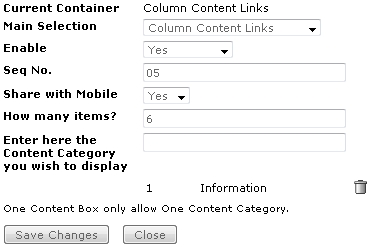
Main Selection: This is the dropdown menu that provides a list of containers you can choose.
Enable: Set this to “Yes” to display the Information and Links Box.
Seq No.: This is the vertical sequence number. Please enter values with a 2-digit format. For example, a 01 value means the Information and Links Box will be displayed first in the sequence. You cannot enter a value with a single digit (e.g. 1). If you want to display the Information and Links Box last in the sequence, please enter a bigger number (e.g. 12).
Share with Mobile: Set to “Yes” to display for mobile site too.
Set to “No” to display for desktop layout
site only.
How many items?: Enter the maximum number of
items.
Enter the Content Category you wish to display: If you want
to include content from a content category into the Content Page, please type
the content category name and the results will be displayed. You can then click
“Add” to include the category into the Content Page.
You can also
remove a category from the Content Page by clicking the “Trash” icon.
Remember to click the “Save Changes” button each time you make
changes.