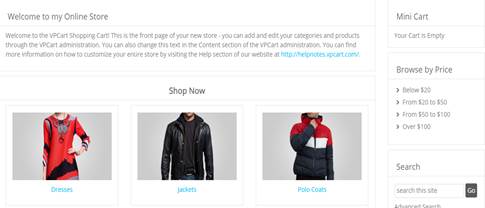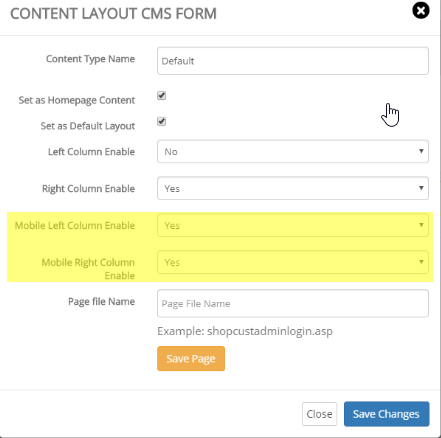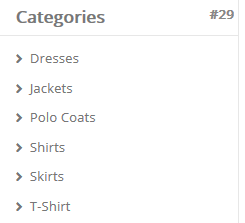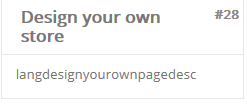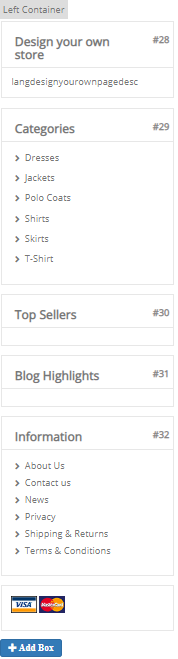
Each left box container includes info about the
container title, ID and Sequence number. This is to identify the layout
manager containers.
For example, you could see container info e.g.
LangCommonCategories
ID #29
Seq #02
Note :
LangCommonCategories: The caption title, which is using language value LangCommonCategories by default.
ID #29: The id of the container in the database, which is an autonumber.
Seq #02: The sequence number of the container. You can edit this value from the edit page of the container to change the sequence of each container box in your homepage. In this example, it is ordered as the second box in the left column.
In VPCART 8.00, we added the new feature
Left Container that you can set Yes or No to display
or hide the entire left column.
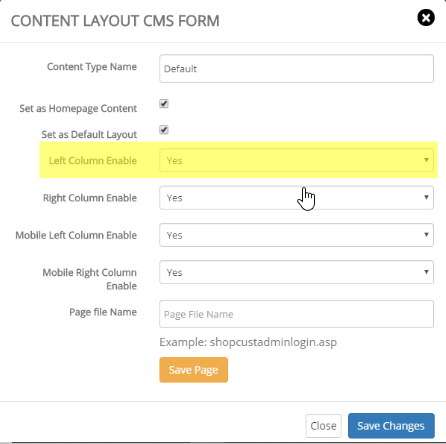
Below is the example of Left
Containerthat is set to Yes.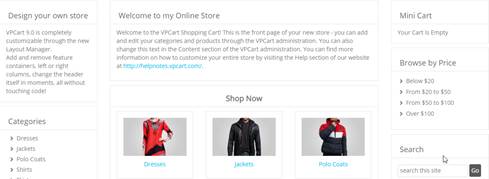
And here is the example of
Left Containerthat is set to No. If you set to No,
the body column will stretch and fill the hidden left column space.