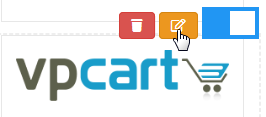
To insert your own image in the left bar of your site,
please follow these steps below :
1. In the top menu,select Website , then Layout Manager from the dropdown.
2. On the Layout Manager page, go to the Column Image and click Edit
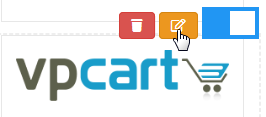
3. To set up your own image, use the form :
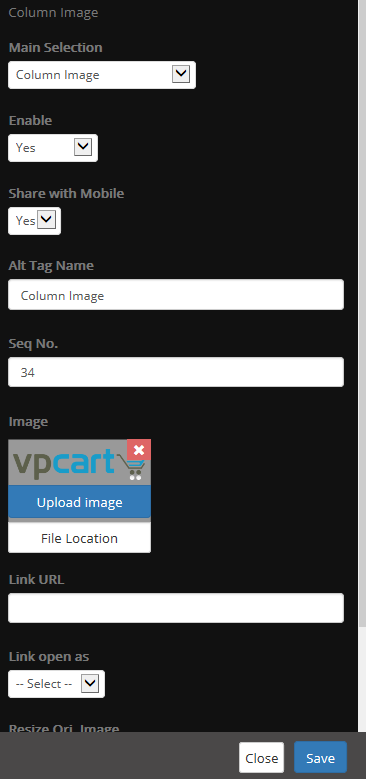
Main Selection: This is the dropdown that provides a list of containers you can choose.
Enable: Setting this to Yes will display the freeimage.
Alt Tag Name: Enter Alt tag for the image. You can use language keyword for this or directly enter your text.
Seq No.: This is the
vertical sequence number, enter with format e.g. 01 (means to display on the
first). You cannot enter with e.g. 1. If you want to display the sequence in the
last, enter bigger number e.g. 12.
Share with Mobile: Set
Yes to display for mobile site too. Setting this to No means to
only display for desktop layout site.
Image: Click “Upload image”
to upload a file with your logo. Click “View” to preview your current
logo.
Width: Enter your image width.
Height: Enter your image height.
Link Url: Enter a site url
for the image link e.g. http://www.othersite.com
Link
open as : Choose to open in same page or in new page.
Resize Ori. Image: Setting this to Yes will resize your original image and reduce the size of the file based on the width and height specified. Your hosting needs to enable Aspjpeg component to work with this feature. If you set to Yes, VPCARTwill resize once.After resizing, the Yesvalue will automatically be reset to No as default.