This feature is only available in Deluxe pack via SEO Manager (SEO toolkit module).
If you are using LITE/Value/Plus, you can purchase SEO Toolkit module from :
https://www.vpcart.com/virtprog/seotoolkit.htm
This feature allow merchants to generate the products XML feed file so that merchants can use the generated feed file to submit to various channels such as Amazon, Shopping.com, etc..
You can keep your customers updated regularly about new products via RSS feeds.
Please follow the steps below to Generate XML/Amazon/RSS feeds.
1. Log into the VP-Cart Control Panel.
2. Choose Modules and select SEO Manager from the menu.

3. Click on XML Feed configuration.

4. Click on "2. Add Store products to XML/Amazon feed".
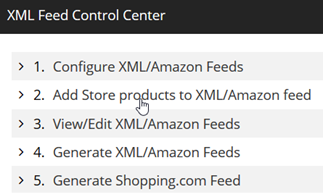
5. Click on 'XML_Feed All Records' if you need XML feed generated for all products
or tick/select particular product(s) and click on 'XML_Feed Selected Records' button.
6. You should see a message “Products successfully added to XML Feed table”. This means VPCart has added the products to the Xmlfeed table.
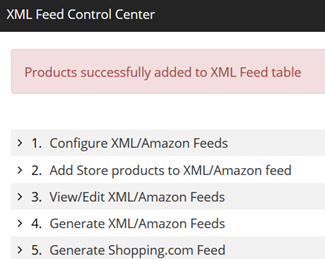
7. Click on "4. Generate XML/Amazon Feeds" to generate XML feed. Please ensure that the “export” folder have read/write permission to avoid error.
8. If generated successfully, you should see message eg
File Created: http://www.example.com/export/feed.xml
Please right click and Save it to your local PC.

9. You can then submit the feed.xml file to your Amazon’s Product Ads.
10. If you also need to generate XML feed for Shopping.com, click the “5. Generate Shopping.com Feed”.
11. If generated successfully, you should see message eg
File Created: http://www.example.com/export/shoppingcomfeed.xml
Please right click and Save it to your local PC.
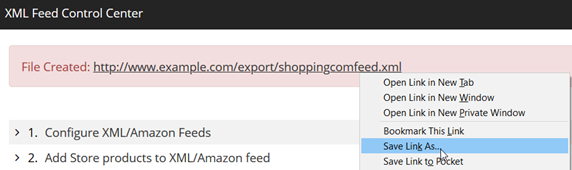
10. You can then submit the shoppingcomfeed.xml file to your Shopping.com.
The following Software Configuration options control this feature: