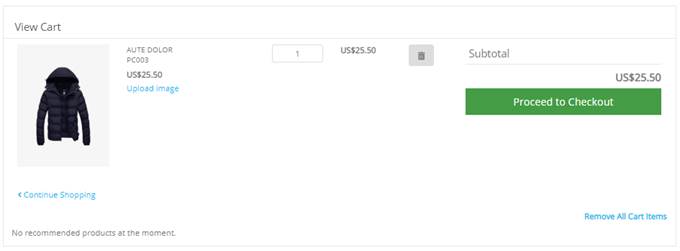
For some products, you may want to allow your customers to upload an image to submit with their order – for example, for customizable products like t-shirts or coffee mugs.
To do this, you need to set the following in your shop configuration.
|
xcustomerimages |
Setting this to Yes will mean customers are able to upload images to go along with the product they have ordered, if that product has the “Customer Images” flag enabled. |
Then you need to edit each product that you want to allow uploads for and set the Customer Images flag to true.
You also need to ensure you have a folder called uploadon your server and that it has WRITE permissions enabled.
When the customer adds a product to their cart that allows image upload, there will be a link provided so they can upload their image.
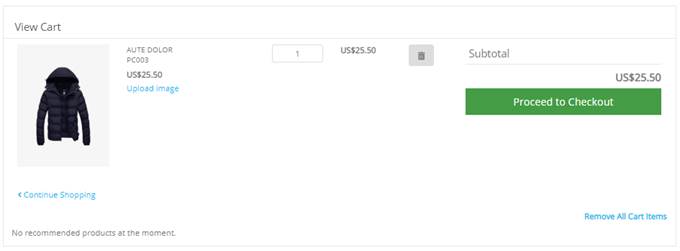
When a customer clicks the Upload Image link, they will be presented with a form that allows them to upload an image.
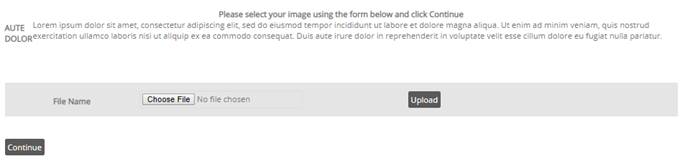
When a customer clicks the Browse button to locate an image on ther computer, clicking the upload button will upload an image to your server.
When the image is uploaded, they will see a preview of the image.
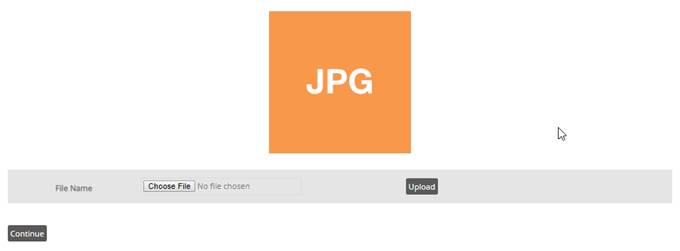
Clicking Continue will return them to the cart.
When they complete their order, you can view the image they have uploaded in the administration when viewing their order.
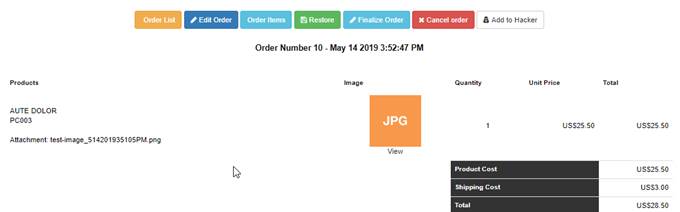
Note:VPCART does not limit the size of the images your customers can upload, although most hosts will have the limit set to 200kb.