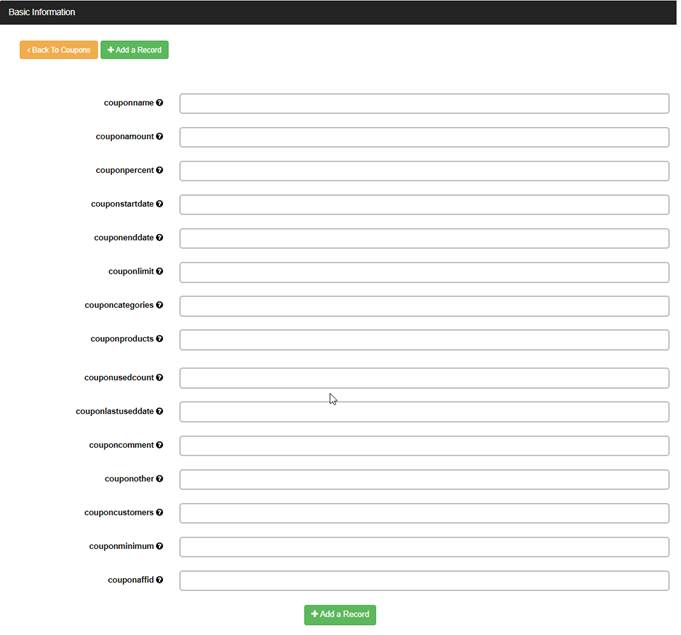
You can set up coupons in the VPCART administration by going to Store > Discount / Coupon Manager > Coupon.
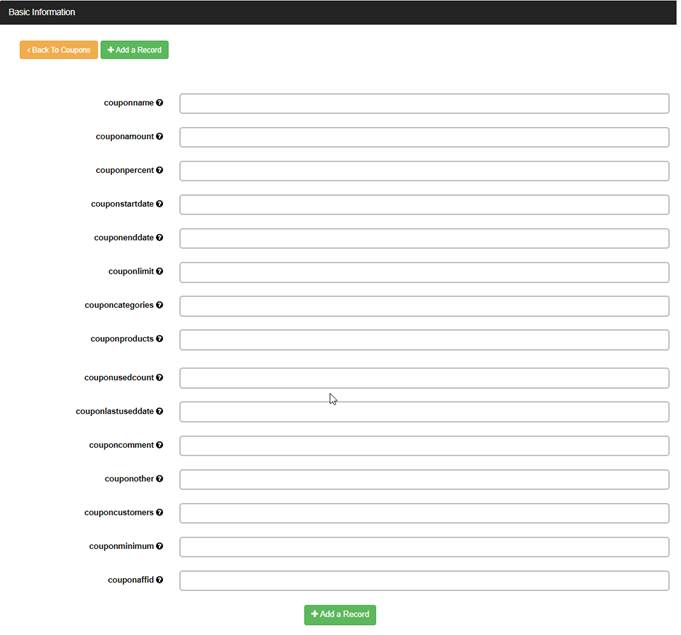
|
CouponName |
This can be anything - it is what the customer enters when they checkout to receive the coupon discount. |
|
CouponAmount |
The amount of discount. It can be a dollar amount, or left empty if you want to use a percentage. |
|
CouponPercent |
The percentage discount in the form ".10" or, for currencies that use comma as decimal point ",10" (without quotes). |
|
CouponStartDate |
This is required; it is the start date the coupon is allowed to be used. |
|
CouponEndDate |
This is optional; it is the end date that the coupon will be valid. |
|
CouponLimit |
If you want to limit the use of coupons to, for example, the first hundred customers, you can enter the limit value here. |
|
CouponCategories |
If you want to limit the use of the coupon to certain categories, enter their IDs here, separated by commas. |
|
CouponProducts |
If you want to limit the use of the coupon to certain products, enter their IDs here, separated by commas. |
|
CouponUsedCount |
This is automatically updated by VPCART - it is how many times this coupon has been used. |
|
CouponLastUsedDate |
This is automatically updated by VPCART - it is the last time that the coupon was used. |
|
CouponComment |
Unused by VPCART |
|
CouponOther |
Unused by VPCART |
|
Couponcustomers |
If you want to limit the use of the coupon to certain customers, enter their IDs here, separated by commas. |
|
Couponminimum |
If you want to limit the coupon to orders over a certain amount, enter the minimum order cost here. |
|
Couponaffid |
If you want this coupon to be linked to an affiliate ID, then enter the ID here. This means that when a customer enters this coupon, the purchase will also be linked to the affiliate and they will get a commission. |
Note:Multiple different coupons can be valid at any one time. There is no limit.
In the VPCART configuration file, the following value must be set:
|
xallowcoupons |
Setting this to Yes turns on the discount coupon feature. |