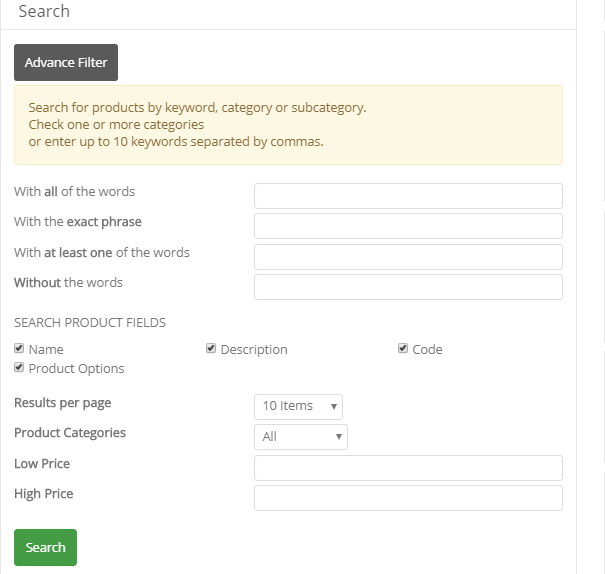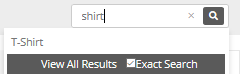
VPCART search bar has a feature with suggestion results.
Customers can perfom a quick product search and a list of suggestions will be
displayed as the customer types.
Below is a preview of the search bar and the
search result when a customer types “chair”:
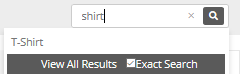
It can be turned on or off with the following Software Configuration option.
|
xAjaxSearchEnable |
Setting this to Yesto enable Ajax script for the auto search as described above. If you do not want the auto suggestion list when typing keyword, simply set to No. |
In VPCART 8.00, we have added new configs to enhance your
ajax search feature:
|
xAjaxSearchMinChars |
Enter the minimum characters to start
the ajax
search. |
|
xAjaxSearchPageSize |
Enter number of max search
result records for a page on the ajax search. Default is
10. |
The search page “shopsearch.asp” allows your customers to enter key terms that describe the products they are looking for.
VPCART allows you to customize this page to specify what
fields the customer can search on, whether category searches are allowed and
whether the customer can search by price.
VPCART 8.00 has fixed the
previous version where when you click the “Product Categories” dropdown in the
search form, and when you choose category that have sub categories, you can now
get results and see the listing of products.
Programming Note: If you want to write your own search facility, all you need to do is create an HTML form, then have it generate SQL based on the customer’s selections. Assign this SQL to the session variable SQL (use VPCART notation – setsess “SQL”, mysqlquery) and redirect the page to shopdisplayproducts.asp, which will generate a list based on your criteria.