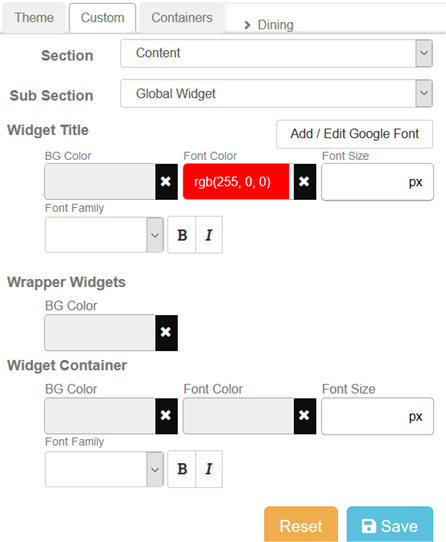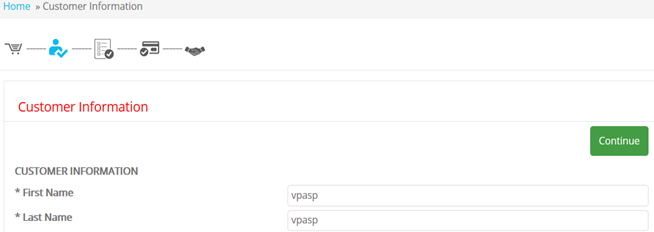If you want to change the style of the
View Cart title, you can do from Design Manager as shown below:
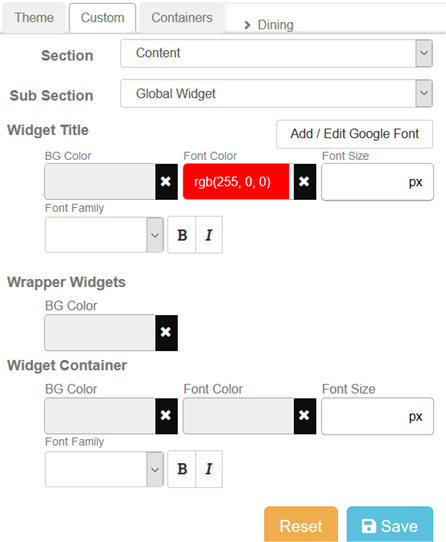
This will change the style
for the title instantly without modifying code. The example above showing we
change the title color to red.
NOTE: Changing the style for Global
Widget will also change all the style content for the entire
site.

If you think our Design Manager not able
to fulfil certain change to the text, then you can also change the CSS related
file to custom made you own style.
To edit the
look or design of the Customer Information title in shopcustomer.asp,
please follow the steps below:
1. Open the “main-responsive.css” file using Notepad. The file is located in
“templates/default/css”.
2. Locate the code below:
.title h1.global-font-color, .title
h2.global-font-color, .title h3.global-font-color, .vp_sidebar .sidebarcell
.title h3.global-font-color {
margin-bottom:
0px;
padding-top:
5px;
padding-bottom:
5px;
}
Directly update the CSS to reflect your
own style
as mentioned above. You
need to be familiar with
CSS in order to update this.
For more information about CSS, please
refer to:
http://www.w3schools.com/Css/default.asp
Note: Changing the .global-font-color
style will also update the entire global-font-color style for other titles used
in your site.
For example, if you wish to change the
color of the title to red, then please update the CSS
as shown below:
.title h1.global-font-color, .title
h2.global-font-color, .title h3.global-font-color, .vp_sidebar .sidebarcell
.title h3.global-font-color {
margin-bottom:
0px;
padding-top:
5px;
padding-bottom:
5px;
color:#FF0000;
}
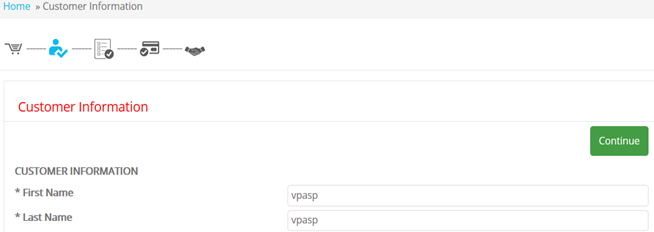
3. Save the file and upload to the “templates/default/css” folder.