
To setup the Header Navigation Menu Containerof your store, please follow the steps below:
This is a new feature added to VPCART 8.00. You have
the ability to control the display or hide the horizontal navigation menu at the
top of the desktop layout.
To setup the Header Navigation Menu
Containerof your store, please follow the steps below:
1. In the top menu select Website , then Layout Manager from the dropdown.
2. On the Layout Manager page, go to the Header Navigation Menu Containerand click Edit

3. Simply
set Enable to Yes to show navigation menu, or set Enable to
No to hide navigation menu.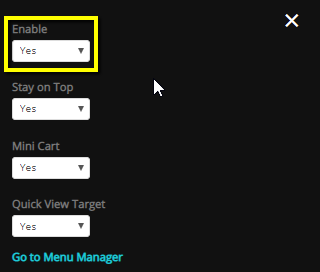
4. Click Save Changes.
If you want to edit the navigation menu, on step 2 above,
instead of clickingEdit, please click Go to Menu
Manager.
This menu will be the shortcut to access the Menu Manager.
Using this Menu Manager, you can set up site navigation menu.
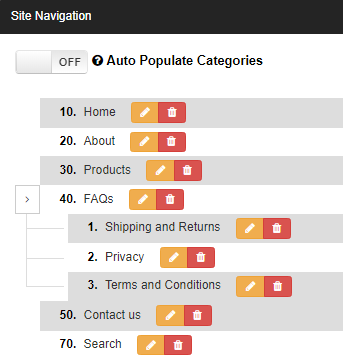
This screen shows you a list of your current menu items and
allows you to add, edit and delete them.
To add a menu item, click the Add Menu Item button at
the top of the page.
To delete a menu item, simply click the Delete button
next to it – you will be asked, “Are you sure you want to delete this item?” to
give you a chance to change your mind.
To edit a menu item, click the Edit button next to it.
Whenever you make a change to your menu, you need to reload it by clicking the Reload Menu button. This will re-generate the HTML that makes up your menu.