
When a customer goes into the customer service area and clicks the Review Orders link, they are presented with a list of their past orders. There is a link next to each order that allows the customer to raise an RMA for that order.

This link brings up a form that allows the customer to submit their RMA request.

The radio buttons are generated based on the following two Software Configuration options:
|
Xrmacustomeractions |
This is a comma-delimited list of RMA actions the customer can select from. Default isRefund, Exchange, Other. |
|
Xrmacustomeractionscaptions |
This is a comma-delimited list of captions to be associated with the items above, which are displayed to the customer. |
When the customer submits this form, the following events occur.
1. An email is sent to the merchant
2. An email is sent to the customer
3. A record is stored in the shoprma table.
4. If customer tracking has been turned on, a tracking message is written but not emailed.
The mailing is done via two templates.
|
Xrmacustomertemplate |
This is the template used to email the customer when they make an RMA request. Default is Tmp_rmacustomer.txt. |
|
Xrmamerchanttemplate |
This is the template used to email the customer when they make an RMA request. Default is Tmp_rmamerchant.txt. |
The customer receives confirmation messages that emails have been sent.
Before an RMA is submitted, the order is checked against the following Software Configuration variable:
|
Xrmareturndays |
The number of days allowed for a return of a complete order. Deafult value is 30. |
If the order is older than the number of days specifed, it cannot be returned and a message is displayed to the customer.
If a specific product is being returned, a second check is made of the product record for a value in the field rmadays. If rmadays is 0, the product can never be returned. Otherwise, the date is checked.And if the order is older than the number of days specified, the RMA fails and the customer is presented with an error message.
A customer can review all of their past RMA requests through the customer service menu by clicking on the View RMAs option. They can view a detailed display of the RMA request by clicking the RMA ID.
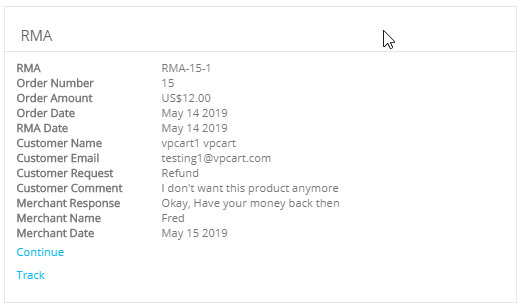
You can change the way this page displays by editing the template defined in the following Software Configuration option.
|
Xrmacustomerformattemplate |
This is the template used to format the RMA display in the browser. Default is Tmp_rmacustomerformat.htm. |