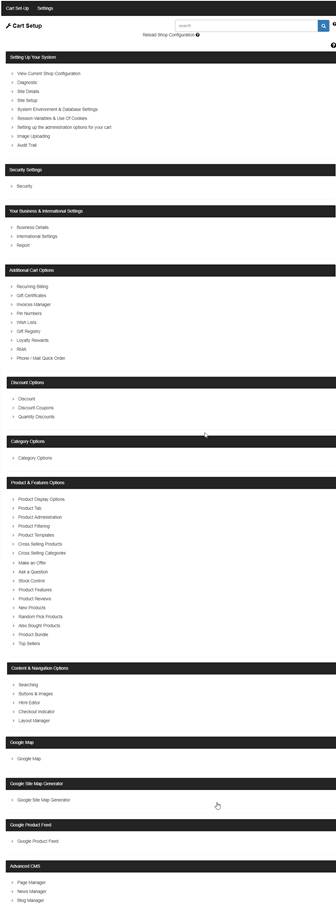
2. Settings
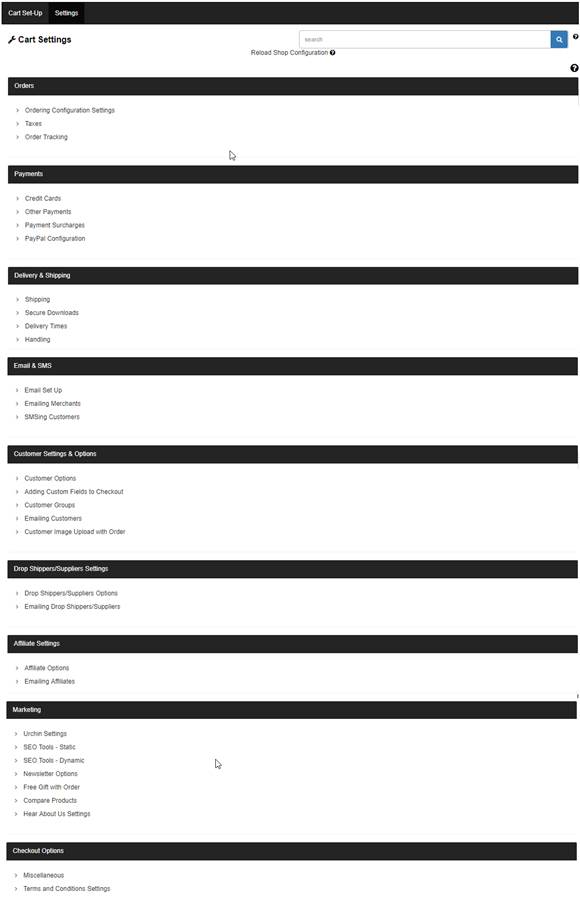
One of the most important parts of VPCART is Software Configuration. You can think of the Software Configuration as a set of switches that turn on or off the various aspects of your store, such as taxes, discounts and shipping.
There are literally hundreds of Software Configuration settings, which makes VPCART very flexible. A setting can either be a Yes/No option, a text value such as the merchant email address or it can be a selection such as the credit card types that you allow customers to pay with.
Using the Merchant login, the Software Configuration is controlled by you using your browser.
Each of the settings has a name like xincludestates or xshippingform. While these may sound cryptic, throughout this manual you will find information on what many of these settings do –
Software Configuration consists of two menus at the top
:
1. Cart Set-Up
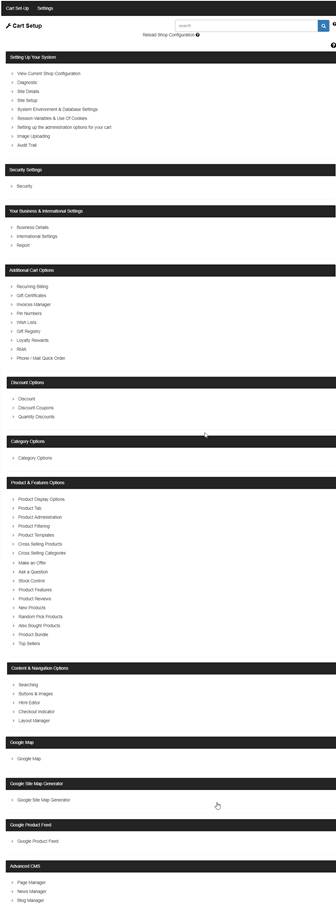
2.
Settings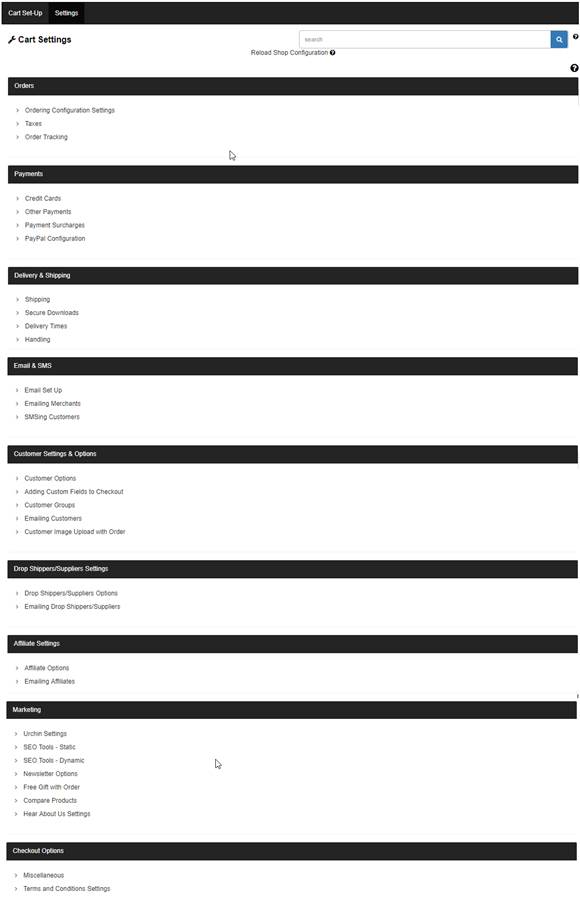
The quickest way to locate a specific Software Configuration option is to use the search box at the top right of the Software Configuration page. In the search box, you can simply type in the whole name such as xnavigateminicart ora partial name - mini.
When you have found the configuration option you want to change, you simply change the value and click Continue at the bottom of the page.
The Reload Software Configuration link at the top of the configuration page loads any changes you have made into your server’s memory. If you don’t want to click this link everytime you change something, you can set the following configuration option:
|
xautoloadconfiguration |
Setting this to Yes eliminates the need to “Reload Shop Configuration” after each change. It is done automatically for you. |
Note: If you have more than one copy of VPCART installed on your computer, you need to ensure they all have a different value in the xshopid field of the shop$config.asp file under “config” and “admin/config” folder. This ensures that the configuration settings for each installation remains separate.