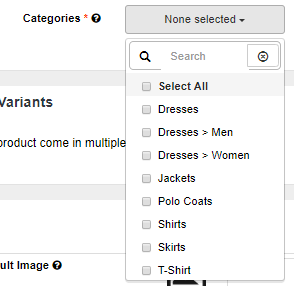
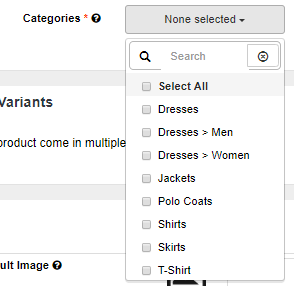
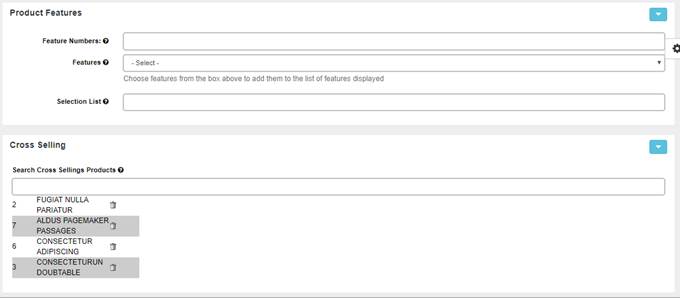
|
Categories |
To add a product to a category, simply select the desired category from the dropdown menu and click Add. If you don't want a product to appear in a category that you have previously added it to, click the Delete link next to the category that you want to remove the product from.
Note: Displayfor this item is different if you are adding or updating a product.
If you have a lot of categories in your site, and when you are at the edit products page, the list of dropdown menus in the “Categories” field will be hard to select.
To handle this issue, we have a new config called
“xAjaxSearchCategory”.
When you are typing in the “Search Categories” textbox, the list of categories will be displayed based on the keywords. Simply click one of the lists and the category id will automatically be populated in the “Categories” field. Then click Add Category to submit it.
| ||
|
Feature Numbers |
List of feature numbers. You can select each feature using the Features dropdown menu below. | ||
|
Features |
To select multiple features for this product, select each feature, in the order you want them to display on your site, from the select list. | ||
|
Selection List (selectlist) |
This is used for the selectlist feature display method. Enter each item for the selectlist separated by a comma. | ||
|
Search Cross Sellings Products (crossselling) |
Type in
product name to be listed in cross-selling items for this
product. |