
If you need to make changes to a lot of records, the bulk updater will help you save time, as you can update multiple records from one screen rather than having to go into each one separately.
You can access the Bulk Updater via Misc> Bulk Update. You then need to select the table you wish to update then click the View button.

By default, the first six fields in the record will be displayed, but if you want to edit a specific field, you can do so by switching into Advanced mode (the link at the top right of the page).
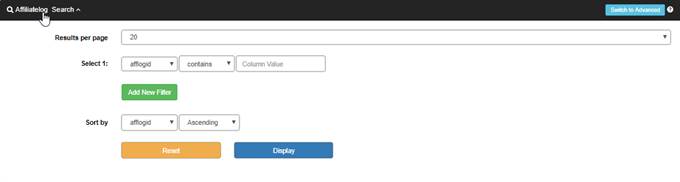
In advanced mode, there is a list box called Display, which allows you to select the fields you want shown on the page. Hold down the CTRL key and multi-select field names using your mouse.
You can also filter your records using our advancd search filter system by inserting in the search fields what criteria you wish to have returned.
Once you have selected the fields you wish to update, click Display.

NOTE: By default you can only select 5 fields at a time. By changing the following Software Configuration option, you can extend this to whatever number you need.
|
Xbulkupdatefields |
The number of fields allowed to be displayed on the bulk update page at one time. Default is 5. |
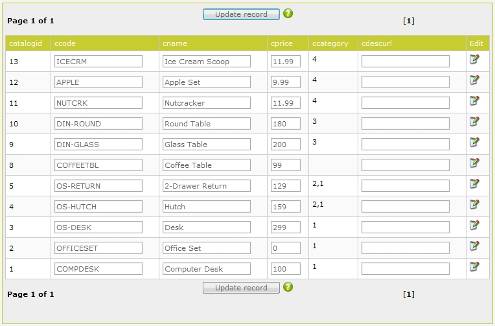
Update your data and click Update Record.