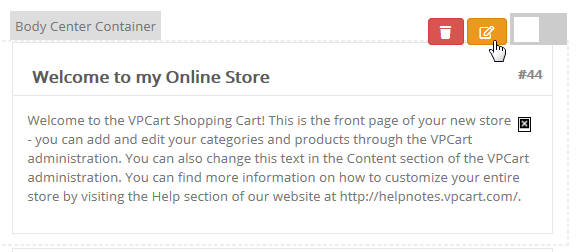
To setup the display of the content / welcome box in
the center of your site, please follow these steps below :
1. In the top menu selectWebsite , then Layout Manager from the dropdown.
2. On the Layout Manager page, go to the Body Main Content and click Edit
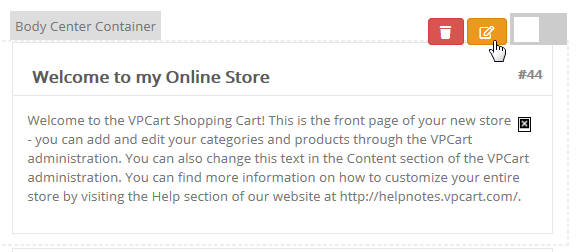
3. To set up Body Main Content box, use the form :
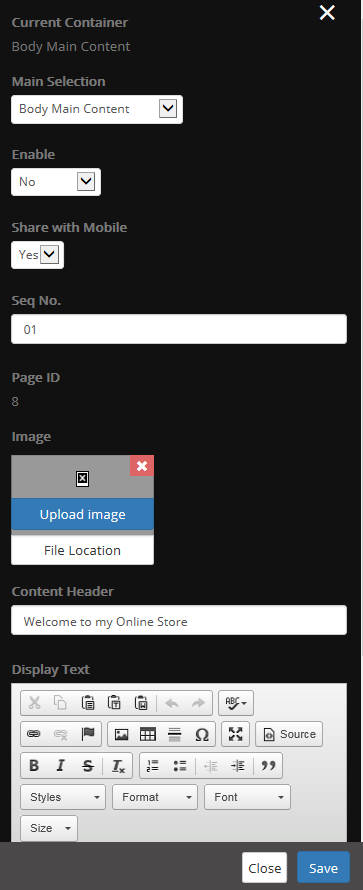
Main Selection: This is the
dropdown that provides a list of containers you can choose.
Enable: Setting this to Yes will display the content / welcome box.
Seq No.: This is the
vertical sequence number, enter with format e.g. 01 (means to display on the
first). You cannot enter with e.g. 1. If you want to display the sequence in the
last, enter bigger number e.g. 09.
Share with Mobile: Set
Yes to display for mobile site too. Setting to No means to only
display for desktop layout site.
Page ID : This is the contentid of a content that has been set as homepage. You can also find this in Store> Page Manager and search for the contentid listed there. The contentid listed as homepage in the Page Manager will automatically display the page ID in this contentpage section.
Image: This is your content / welcome image. Click “Upload image” to upload your logo. Click “View” to preview your current image.
Content Header: Enter the title for the content / welcome box.
Display Text: Enter the
details of your content / welcome box. You can click the link “Advance
Edit” to edit the content in Page Manager HTML editor
directly.