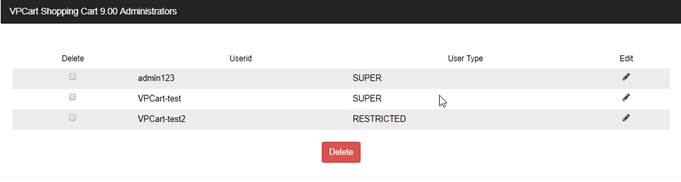
You can add and edit administration users through the administration section Advanced Settings > Admin User Management.
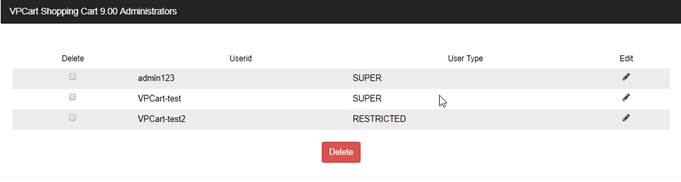
If you want to edit an existing user, you need to click on the Edit button next to their name in the top panel of the page. You can also delete them by clicking the delete checkbox, then the Delete button.
To add a new user, you can use the form at the bottom of the page.
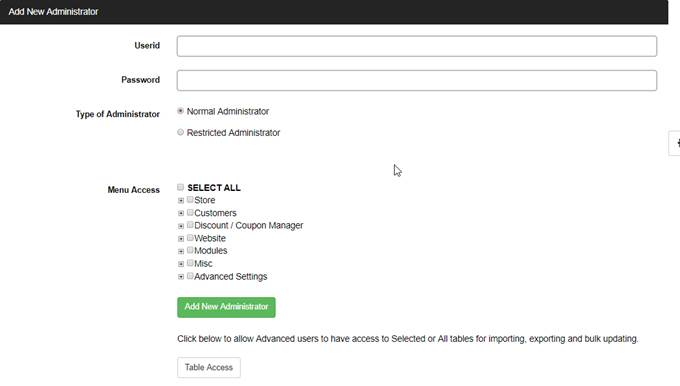
You need to enter a userid and password in the two boxes
provided, then you can select which Menu Access and Table Access the
administrator is allowed to see.
With VPCART8.00, you are now able to see
a tree view of the Menu Access structure and you can tick certain menus that
will give access to admin user.
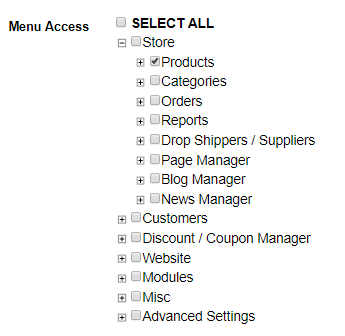
You can tick SELECT ALL if you
want to allow the admin user to access all the admin menus.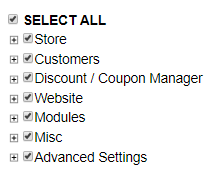
If you want the user to only be able to edit records that
they have created themselves, then set them to be a RESTRICTED user.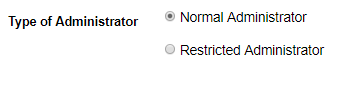
To allow/disallow the RESTRICTED administrators for accessing
products / contents / blogs / news, you can turn on/off the configurations
below:
|
XAdminRestrictBlogs |
Setting this to Yes means Restricted administrators can only alter or change blogs that they have added. |
|
XAdminRestrictContents |
Setting this to Yes means Restricted administrators can only alter or change contents that they have added. |
|
XAdminRestrictNews |
Setting this to Yes means Restricted administrators can only alter or change news that they have added. |
|
XadminRestrictProducts |
Setting this to Yes means Restricted administrators can only alter or change products that they have added. |
Next, you can see there is a 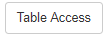 button. This will pop up a list of
tables you can tick.
button. This will pop up a list of
tables you can tick. 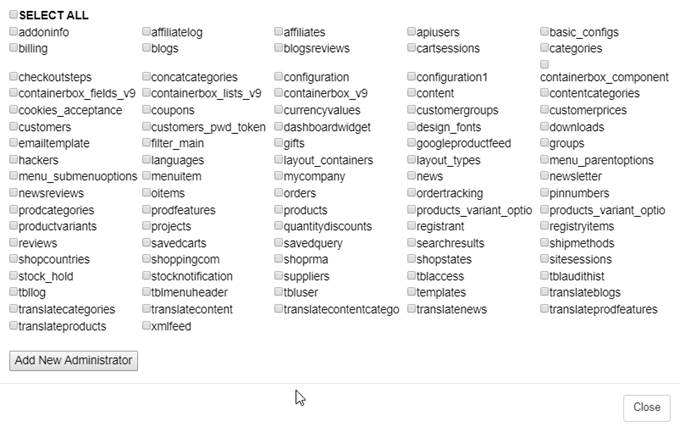
NOTE : In VPCART 8.00, Table
Access is optional. This means that it is not necessary to choose any tables. It
is only useful to allow admin user to access bulk update, import and export
table. Other than than, you do not need to tick them.