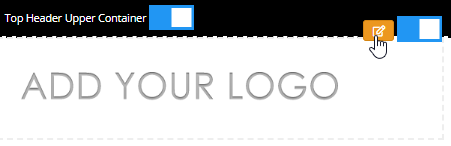
To change the logo at the top of your desktop and mobile, please follow the steps below. Please note that the logo will be changed on every page throughout your store.
1. In the top menu selectWebsite , then Layout Manager from the dropdown.
2. On the Layout Manager page, go to the Header Logo Container and click Edit
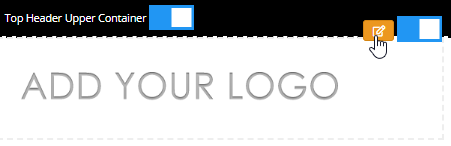
3. To set up your logo, use the form
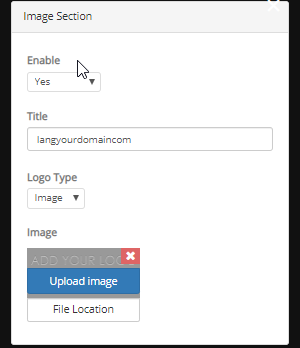
Enable: Setting this to
Yes will display the logo.
Title: Enter the name to be
displayed as ALT tag of your logo. You can use language keyword for this or
directly enter your text.
Image: Click “Upload image” to upload a
file with your logo. Click “View” to preview your current
logo.
Width: Enter your image width. (Now removed from VPCART 8.00
as responsive layout will not allow fixed size logo).
Height:
Enter your image height. (Now removed from VPCART 8.00 as responsive layout will
not allow fixed size logo).
4. Click Save Changes button to update the logo