For desktop, they are : Welcome text, My Account, View Cart, Logout, Mini cart, Currency, Language, Search box.

For mobile, they are :

Header Top Right Containerallows you to control the top right
layout for desktop and mobile.
For desktop, they are : Welcome text, My
Account, View Cart, Logout, Mini cart, Currency, Language, Search box. 
For mobile, they are : 
To setup the Header Top Right Containerof yourdesktop layout, please follow the steps below:
1. In the top menu selectWebsite , then Layout Manager from the drop-own.
2. On the
Layout Manager page, go to the Header Top Right Containerand click
Desktop.

3. You will see the form below :
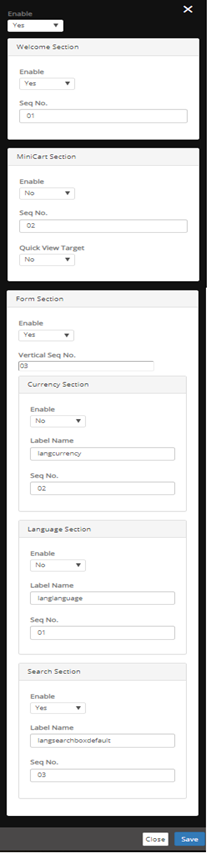
Enable: Setting this to Yes will display the whole parts of the Header Top Right Container.
Each of the subsections above will be explained below :
In your homepage, the welcome section is located in the top
right.
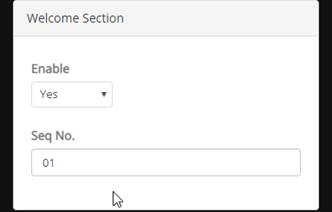
Enable: Setting this to
Yes will display the welcome section.
Seq No.: This is the
vertical sequence number, enter with format e.g. 01 (means to display on the
first). You cannot enter with e.g. 1. If you want to display the sequence in the
last, enter bigger number e.g. 03. Default value is 01.
In your homepage, the Minicart section is the one start with
e.g. “Shopping Cart Items: 0 Sub-Total : US$0.00” in the top
right.

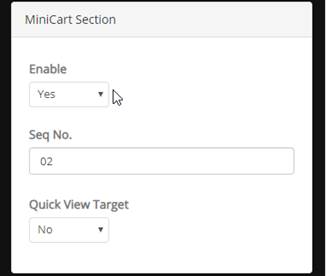
Enable: Setting this to
Yes will display the minicart section.
Seq No.: This is the vertical sequence number, enter with format e.g. 01 (means to display on the first). You cannot enter with e.g. 1. If you want to display the sequence in the last, enter bigger number e.g. 03. Default value is 02.
In your homepage, the Form section is the one that starts
with Language/Currency/Search in the top right.
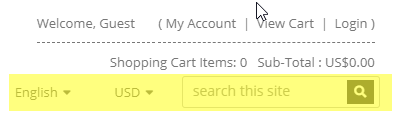
To setup, use the “Form Section” below :
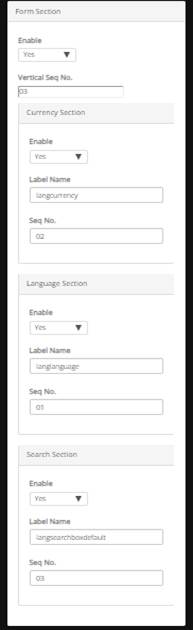
Enable: Setting this to Yes will display the form section.
Vertical Seq No.: This is the vertical sequence number, enter with format e.g. 01 (means to display on the first). You cannot enter with e.g. 1. If you want to display the sequence in the last, enter bigger number e.g. 04. Default value is 03.
Subsections for Form are detailed below:
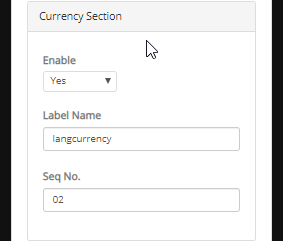
Enable: Setting this to Yes will display the
currency section.
Label Name: Enter the title. You can use
language keyword for this or directly enter your text.
Seq No.: This is the horizontal sequence number, enter
with format e.g. 02 (means to display on the second place horizontally). You
cannot enter with e.g. 2. If you want to display the sequence in the last, enter
bigger number e.g. 03. Default value is 02.
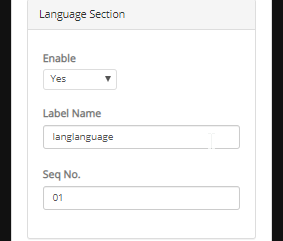
Enable: Setting this to Yes will display the
language section.
Label Name: Enter the title. You can use
language keyword for this or directly enter your text.
Seq No.: This is the horizontal sequence number, enter with format e.g. 01 (means to display on the first). You cannot enter with e.g. 1. If you want to display the sequence in the last, enter bigger number e.g. 03. Default value is 01.
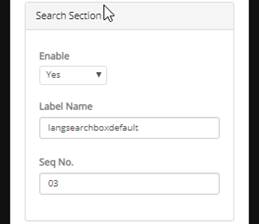
Enable: Setting this to Yes will display the
search section.
Label Name: Enter the title. You can use language
keyword for this or directly enter your text.
Seq No.: This is the horizontal sequence number, enter with format e.g. 01 (means to display on the first). You cannot enter with e.g. 1. If you want to display the sequence in the last, enter bigger number e.g. 04. Default value is 03.
To setup the Header Top Right Containerof your mobile layout, please follow the steps below:
1. In the top menu selectWebsite , then Layout Manager from the dropdown.
2. On the
Layout Manager page, go to the Header Top Right Containerand click
Mobile.
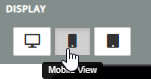
3. You will see the form below :
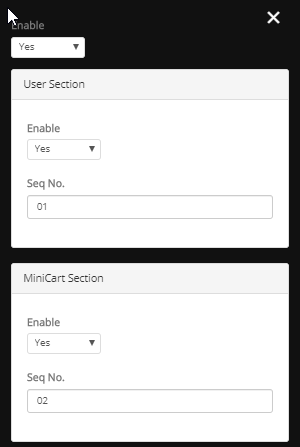
Enable: Setting this to Yes will display the whole parts of the Header Top Right Container for mobile layout.
Each of the subsections above will be explained below :
In your mobile frontstore, the User section is located in the
top right with this icon 
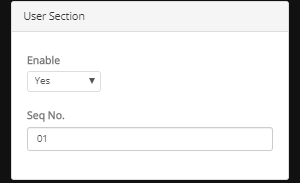
Enable: Setting this to
Yes will display the User section.
Seq No.: This is the
horizontal sequence number, enter with format e.g. 01 (means to display on the
first). You cannot enter with e.g. 1. If you want to display the sequence in the
last, enter bigger number e.g. 02. Default value is 01.
Login
by?: Choose to display User ID textbox or Email
textbox.
In your mobile frontstore, the Minicart section is located at
the top right with this icon 
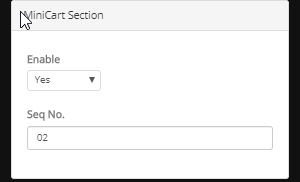
Enable: Setting this to
Yes will display the Minicart section.
Seq No.: This is the
horizontal sequence number, enter with format e.g. 02 (means to display on the
second). You cannot enter with e.g. 2. If you want to display the sequence in
the last, enter bigger number e.g. 03. Default value is
02.