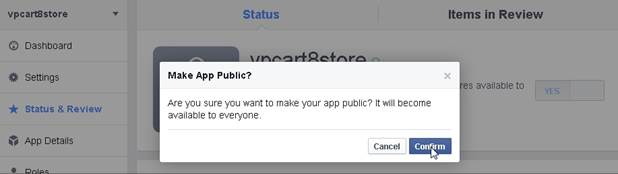This allows you to provide your customers the convenience ofusing their Facebook login and buying from your shop.

Below are the configurations used for Facebook Login:
In VPCART8.00, we have added a new feature called Facebook
Login.
This allows you to provide your customers the convenience ofusing
their Facebook login and buying from your shop.
Below are the configurations used for
Facebook Login:
|
xfacebooklogin_enable |
Set this to Yes to enable customers to use Facebook login |
|
xfacebooklogin_app_id |
Enter your Facebook App ID |
To create a Facebook Application ID:
1. Go to https://developers.facebook.com/ and login your facebook account

2.
Hover on My Apps nav. There you can see you existing facebook app and at the
lower part you can see the create new app option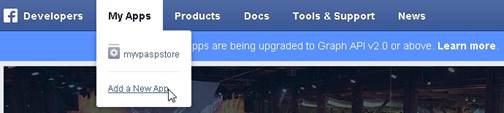
3. Select for what kind of app you will create. Choose website.
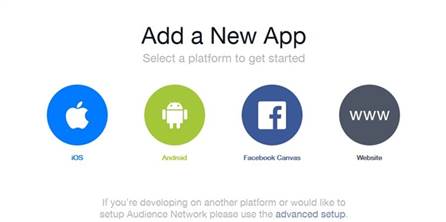
4.
Enter a name for the application in the "App Name" field. Using your store name
is recommended.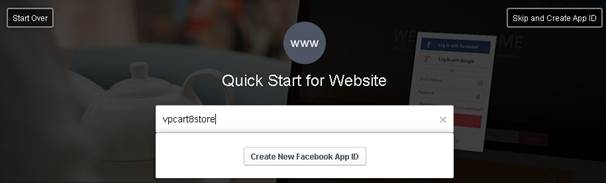
5. On
the category option please choose Business and click Create App
ID.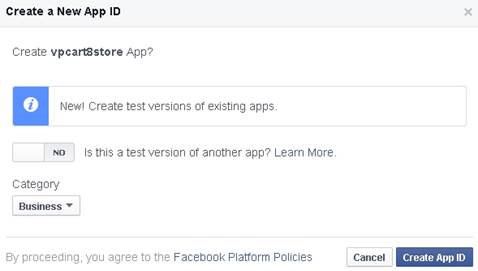
6.
Scroll down to below section and enter the url of your VPCART site.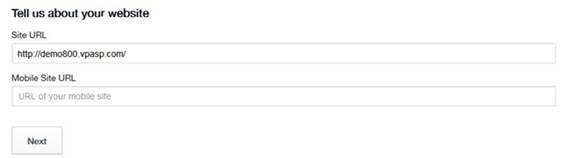
7.
Now, go back to https://developers.facebook.com,
refresh the page and mouse over My Apps.You should see the newly created
facebook app. Click your app.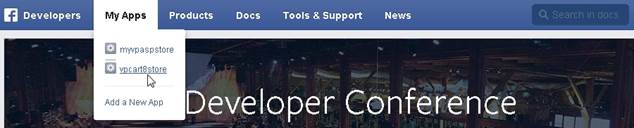
8. Copy your app id and put intoyour VPCART admin config xfacebooklogin_app_id.
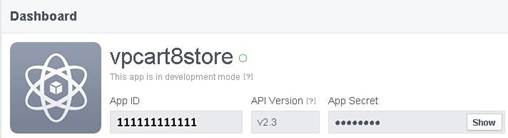
You will need to make sure your App is in live mode. Below
are steps on how to make your Facebook App live:
1. Log into https://developers.facebook.com
2. Select your created
Application from My Apps tab
3. Click Settings
on the left
4. Make sure contact
email is not blank, after enter contact email, click “Save Changes”
button
5. Click Status &
Review on the left
6. Select Confirm
under “Are you sure you want to make your app public? It will become available
to everyone.”