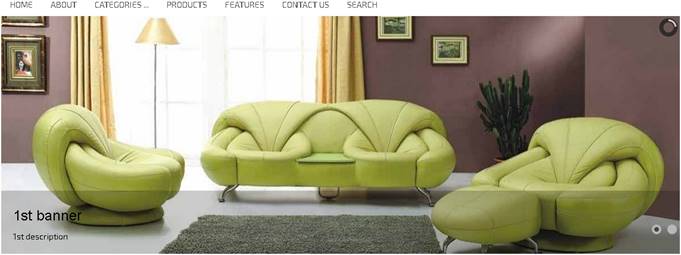
“Top Slider Banners Container” is one of the new
featuresof VPCART 8.00that’s included in Layout Manager. This feature
allows merchants to display sliding banners under horizontal menus like the
preview below: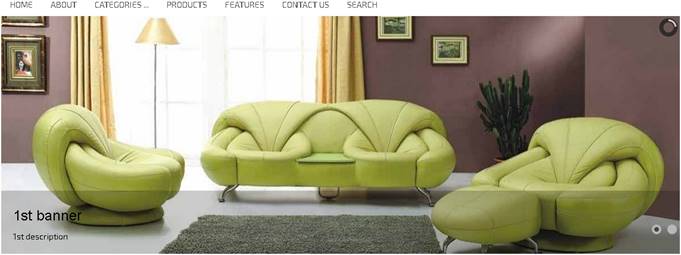
Top Slider Banners Container is located inVPCART Control
Panel :Website » Layout Manager»Top Slider Banners Container.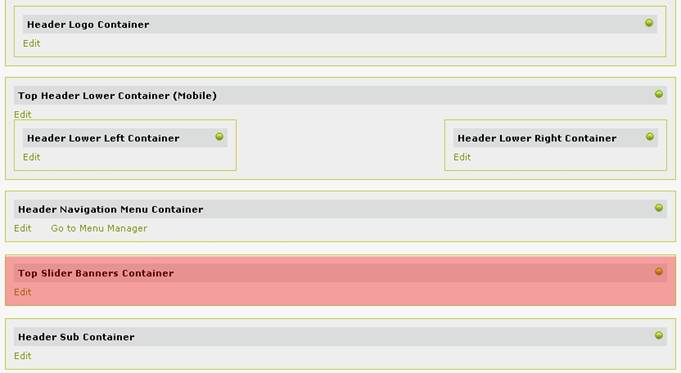
This sliding banners feature has powerful
options that allow you to upload big banner images (.jpg, .gif, .png),and you
can create a couple of “banner sets.” And each set can have multiple banners.
Inside each set, you have the ability to pick options to display banners in
certain pages of your site.For example, you can tick to display a set of banners
in one of the following :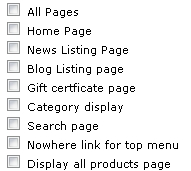
You can start
creating a new set of slider banner by clicking the edit button
below: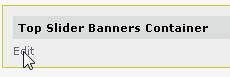
You should
see a form similar to the one below :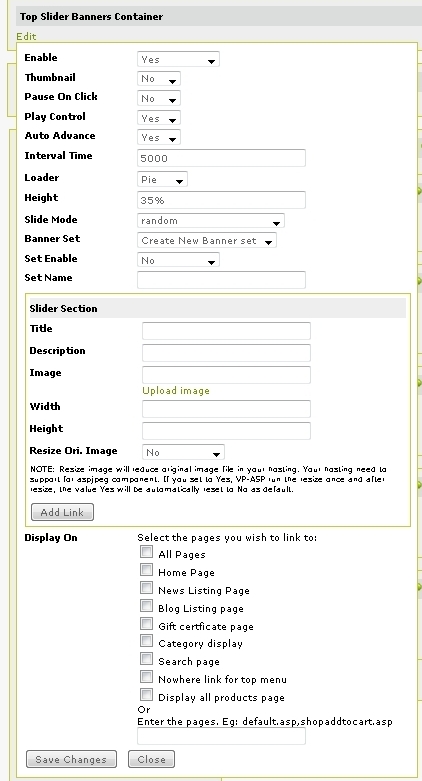
If
you only have a big banner to display on your site, then you do not need to
create abanner set.
Below are the settings if you only have a single
banner :
Enable : Yes
Set Enable : No
And then you
can enter the fields in the form below. You can have title caption and
description for the banner :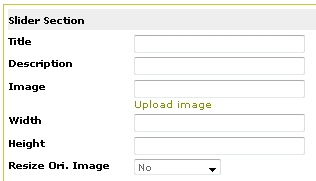
If you have more
than one big banner to display, you can try to create a set banner.
Enable
:Yes
Set Enable : Yes
Set Name : enter your set
name
Then start adding banners using the same form above.
After
uploadingsome banners, you should see the list of banners under the banner
set.
You can edit or delete the banner, or
move up/down.
To display the set of banners, you can tick on any of the
options available below :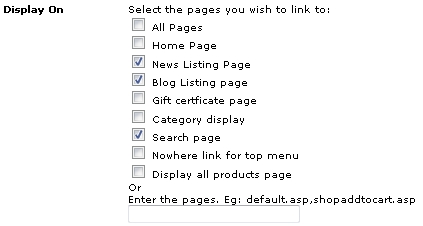
NOTE : If
multiple banner sets will be displayed on the same page, the banners would be
merged.
For example, You have two banner sets :
Set A: set to
display on Home Page
Set B: set to display on All pages
With this setup, Home Page will display Set A + Set B banners. While other pages will only display Set B banners.