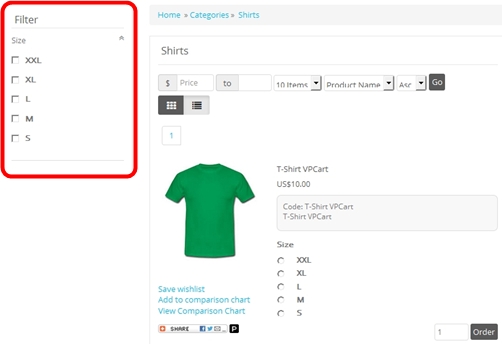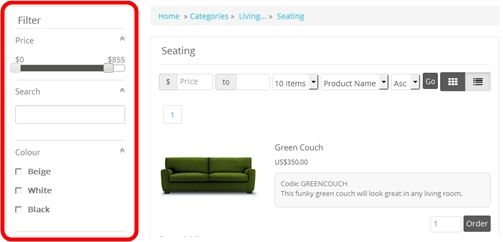
To configure this Product Side Filtering, merchant can login to administration : Modules > Side Filter Manager
This is a new feature added into our latest version. Product
Side Filtering allow your customers to filter or narrow the list of products at
product listing page, by price range (just switch the price scroll bar), or
enter the wanted keyword and also to narrow them by product features e.g.
colors.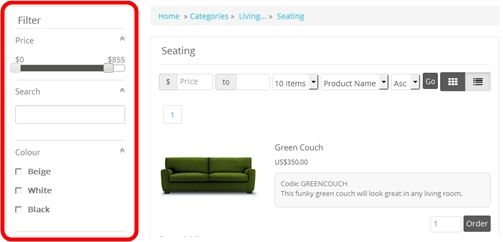
To configure this Product Side
Filtering, merchant can login to administration : Modules > Side
Filter Manager
There will be two tabs you can configure (View/Edit) and
(Configuration):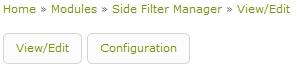
To change the configuration settings
for Side Filter, click Configuration tab.
|
xproductfiltering_sidefilter_enable |
Setting this to Yes to enable side filter on product listings page. |
|
xproductfiltering_page |
Side Filter Manager URL. Default page is shopa_editdisplayfilter.asp |
|
xproductfiltering_sidefilter_position |
Side filter to be
placed either left or right on the site. Enter right to show side filter in right column. |
|
xproductfiltering_componenttype |
List of form field
type of side
filter. You probably no need to change this config value. |
|
xproductfiltering_pricerange_min |
Minimum price on
side filter price range. |
|
xproductfiltering_pricerange_max |
Maximum price on
side filter price range. |
|
xproductfiltering_seemore_limit |
This is only used
if you have setup side filter for a product feature. If product features
checkbox or radiobox type has more than this amount, it will display a
button "See more".
|
Merchant can add how many sections to show in the Side
Filter. Click the “View/Edit” tab.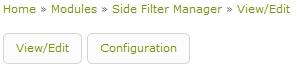
By
default, there is will be three existing sample records for Side Filter.
To add a new filter section to be displayed
in the Side Filter, click “Add a Record”.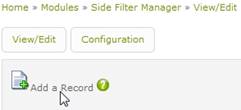
Then
enter each fields with value that suits your liking.
Take example, we want to
add a new filter for product features shirt size, and you want this filter
section only apply for certain category eg. Shirt category.
Filter
Caption : Enter the title of the filter section e.g. Size
Filter
Type : Select form fields type you want for this filter e.g.
Checkbox
Product Features To Be Retrieved : Select a product feature
from the list. VPCart will automatically list all of your site products features
records here. Let’s say we pick “Size”.
Show on Search : Set
Yes to apply on search result page. Set No if not to apply on
search result page.
Hide : Set Yes if you do not use this
filter section and it will be hidden. Set No to display it.
Sort
Order in Number : Enter the sequence number for your current filter section.
E.g. 04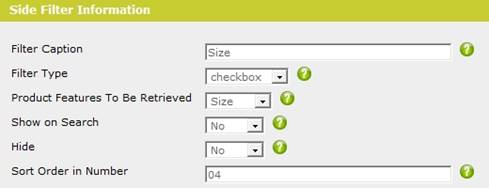
Categories : Tick any of the
categories from checkboxes that you want this new filter section to show. Eg.
Shirt.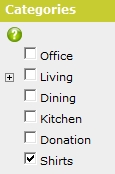
This means, only products from Shirts
category will be able to view this new “Size” filter section.
This is the
preview of the new “Size” filter when we browse to Shirt category product
listing.