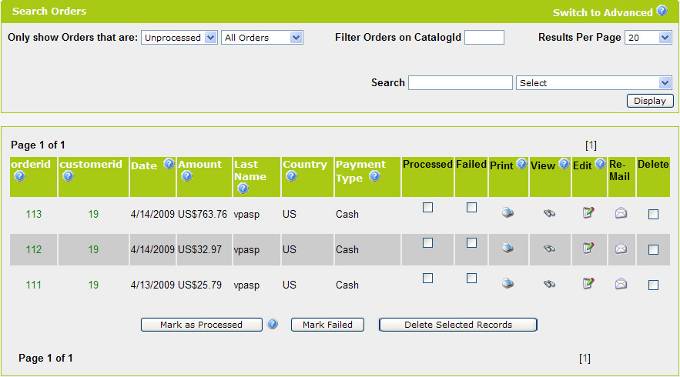
The page shown below is the main order processing page. It automatically displays the newest unprocessed orders.
By clicking the processed check box and clicking the Mark As Processed, the order will no longer automatically display the next time you view this page.
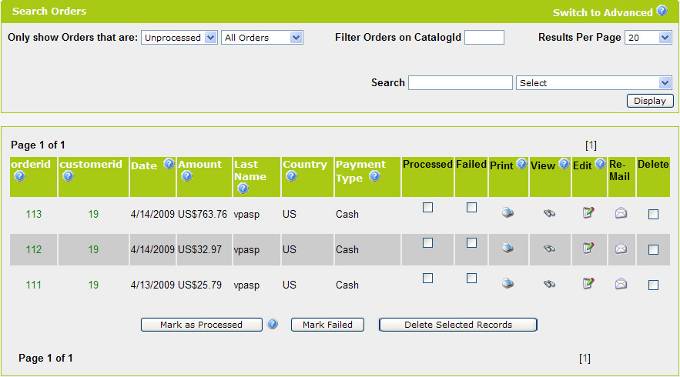
•View detailed information about the order
o Click the order number in the orderid column, this will display order details in the same page.This is new feature in VPCART 8.00 that enables a merchant to expand the order details and also hide it by clicking the order number.
The picture
below will show you a screen when we click the order number 113 :
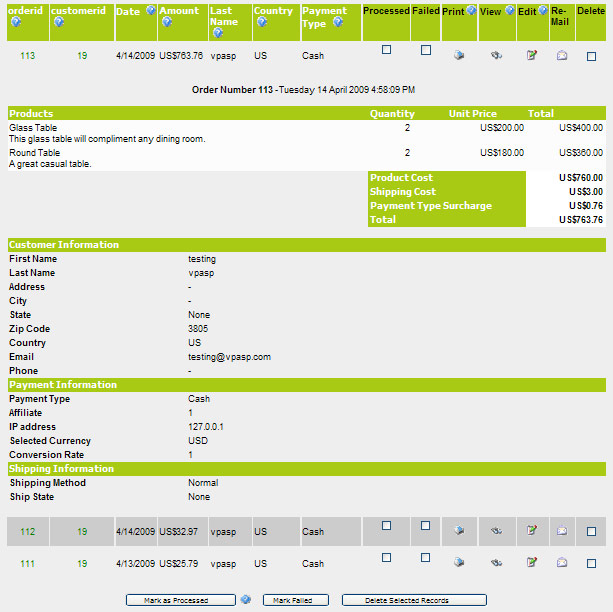
When we click the order number 113 again, the order detail for 113 will be hidden. You can do this for any orders in your site. This will save you time when you need to view the order details at a glance.
o Click the icon in the View column next to the order you want to view
•Edit the order
o Click the icon in the Edit column next to the order you want to change
•Edit the customer record
o Click the Customer ID to view the customer record
•Delete the order
o Tick the checkbox in the Delete column next to the order to be deleted and then click the Deleted Selected Records button.
•Process the order
o Tick the checkbox in the Processed column next to the order to be processed and then click the Mark as Processed button.
•Mark the order failed
o Tick the checkbox in the Failed column next to the order to be marked as failed and then click the Mark Failed button.
•Print the order
o Click the icon in the Print column next to the order you want to Print.
•Filter orders using the top section to view any previous orders