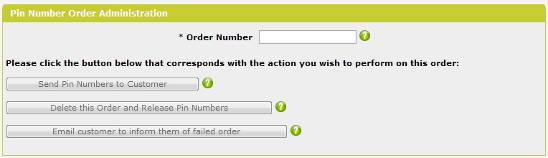
The order checking facility allows you to perform three tasks:
•Delete an order and restore the PIN number so that it can be reused again
•Send a message to the customer that the order did not go through
•Send a PIN number to the customer manually
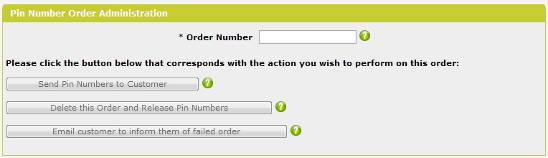
First, you need to enter the Order ID of the order you want to complete the function on into the order numberbox, then you need to click one of the buttons.
Send PIN Numbers To Customer: Clicking this button will resend the PIN numbers to the Order ID above to the customer.
Delete This Order and Release Pin Numbers: Clicking this button will delete the Order record above and allow the PIN numbers that were associated with it back into the pool of available numbers.
Email customer to inform them of failed order: Clicking this button sendsan email to the customer from the Order record above informing them of a failed order (eg. credit card rejected).
Templates are used to mail the customer when the order did not go through and is also used for resending PIN numbers. You can change the template used in the shop configuration:
|
XpinorderfailTemplate |
The template used when generating the email for failed orders. Default is tmp_pinorderfail.txt. |
|
XPinCustomerTemplate |
The template used when generating the email telling the customer their PIN number. Default is tmp_pincustomer.txt. |