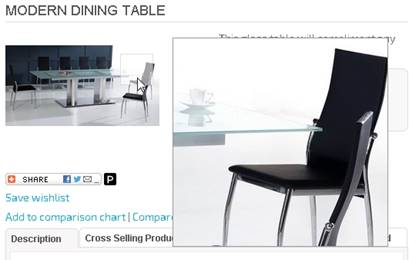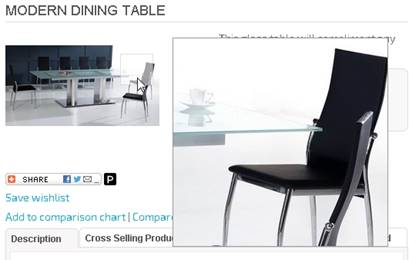
In your product extended page, VPCART can allow Image
Zooming.
To set this up, you need to change the following Software Configuration options:
|
xImageZoomEnable |
Set this to Yes to enable image zooming at product extended page. |
|
xImageZoomWidth |
Image zooming panel width. |
|
xImageZoomHeight |
Image zooming panel height. |
|
xImageZoomxOffset |
Image zooming x offset (the position of x for the zoom panel) |
|
xImageZoomyOffset |
Image zooming y offset (the position of y for the zoom panel) |
If you enable xImageZoomEnable and upload the super-size image at product edit page at Image Zoom Image and Image Zoom Image 1 - 5, the zooming effect will be applied to shopexd.asp.
Example –
xImageZoomWidth : 300
xImageZoomHeight :
300
xImageZoomxOffset : 25
xImageZoomyOffset : 0