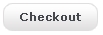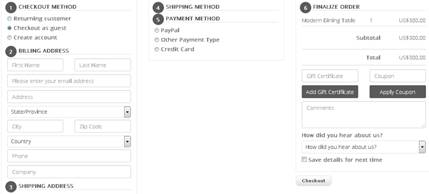By default, VPCART uses CSS to style the buttons throughout
your cart, but if you wish to use a GIF or JPEG image for any or all of your
buttons, it can be achieved easily by editing your configuration.
You can edit the buttons through the VPCART control panel :
Advanced Settings > Software Configuration > Content &
Navigation Options > Buttons & Images
Simply locate the following configurations and enter the
folder and name of the image you wish to use – sample buttons are included with
your copy of VPCART and are located in the imagesfolder.
|
xbuttonaddressadd |
Images/vpnav_addressadd.gif |
|
xbuttonaddresschange |
Images/vpnav_addresschange.gif |
|
Xbuttoncancel |
Images/vpnav_cancelorder.gif |
|
xbuttoncheckout |
Images/vpnav_checkout.gif |
|
xbuttoncontinue |
Images/vpnav_continue.gif |
|
xbuttoncontinueshopping |
Images/vpnav_continueshopping.gif |
|
xbuttonimage |
Images/vpnav_order.gif |
|
Xbuttonlogin |
Images/vpnav_login.gif |
|
Xbuttonmoreinfo |
Images/vpnav_moreinfo.gif |
|
Xbuttonnextpage |
Images/vpnav_nextpage.gif |
|
Xbuttonorderproduct |
Images/vpnav_order.gif |
|
Xbuttonpreviouspage |
Images/vpnav_previouspage.gif |
|
Xbuttonreadreview |
Images/vpnav_readreview.gif |
|
xbuttonrecalculate |
Images/vpnav_recalculate.gif |
|
xbuttonremove |
Images/vpnav_remove.gif |
|
Xbuttonreset |
Images/vpnav_reset.gif |
|
Xbuttonsearch |
Images/vpnav_search.gif |
|
Xbuttontellafriend |
Images/vpnav_tellafriend.gif |
|
xbuttonwritereview |
Images/vpnav_writereview.gif |
In VPCart, we added a new
button config for onepage checkout :
|
xbuttonsubmitorder |
Enter the
image file and location to be used to Submit Order on onepage checkout. If none is specified, text is
displayed.
For example,
we put value : images/checkout_btn.gif
Button example :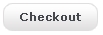
Here is the preview in Onepage
Checkout :
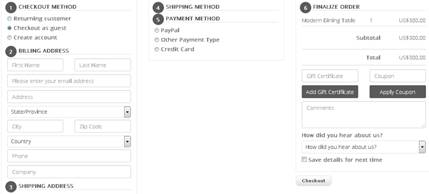 |