


Inventory products is extremely flexible in the way it shows the sub products. The sub products can
appear as a dropdown list, radio buttons, check boxes, quantity selection boxes or as a table. Below is a
selection of the types of views that could appear.
Inventory Product table
When sub products are displayed as a table, they cannot be ordered directly on the page of the main
product. The customer needs to click the view hyperlink where the full sub product details are displayed.
In the VP-ASP administration set
Sub Product Display type=Table
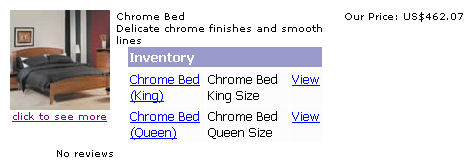
Inventory Product drop down list
The subproducts appear as a drop down list.
In the VP-ASP administration set
Sub Product Display type=Dropdown

Inventory Product radio buttons
In the VP-ASP administration set
Sub Product Display type=Radio

Inventory Product checkbox
With checkbox display type, each sub product has a checkbox next to it. Multiple products can be added to the cart all with the same quantity.
In the VP-ASP administration set
Sub Product Display type=Quantity

Inventory Product quantity boxes
With quanity display type, each sub product will have a quantity box associated with it. Multiple sub products can be added to the cart with one click.
In the VP-ASP administration set
Sub Product Display type=Quantity
