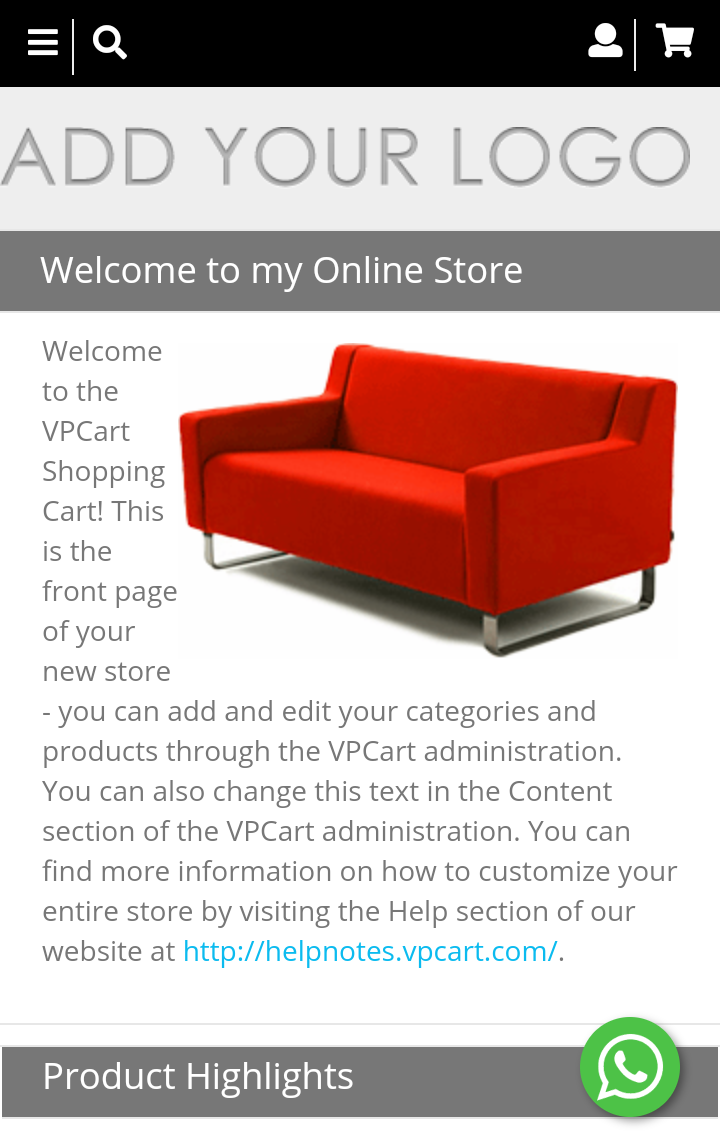This helpnote will guide you on how to display WhatsApp floating button at the bottom of your VPCart 9 site using 3rd party snippet code from whatshelp.io.
It will only require a few mins to do so.
1) Go to https://whatshelp.io/widget and click the 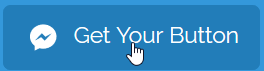
2) In the "1. Choose messaging apps" please choose the WhatsApp icon.
3) You will see a WhatsApp field showing, please enter with your WhatsApp number.

4) In the "2. Customize your button" select Position (Left or Right) based on your liking.
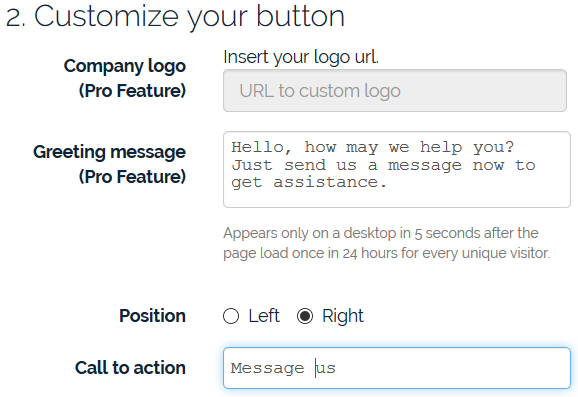
5) In the "3. Add the code to your website" enter your email address and click Get Button Code.
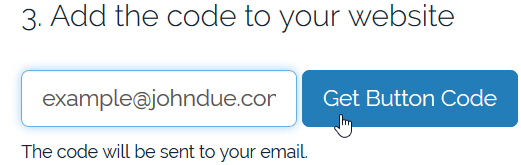
6) In the "3. Add the code to your website" please copy the generated code.
7) Login to your VPCart 9 administration and mouse over the top menu: Website > Layout Manager >
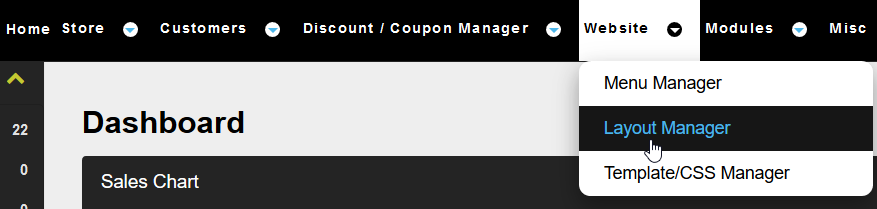
8) Scroll down to very bottom and click the Add Box button.
9) Locate the new Empty box and click Edit icon.
10) In the "Main Selection" dropdown, please select "Copyright Free Text Container".
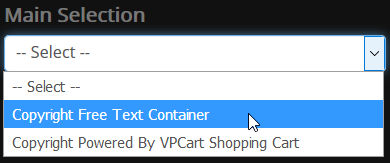
11) Fill in the fields as below:
Enable: Yes
Share with Mobile: Yes
Seq No.: 99
Display Text: (please paste the code generated from whatshelp.io)
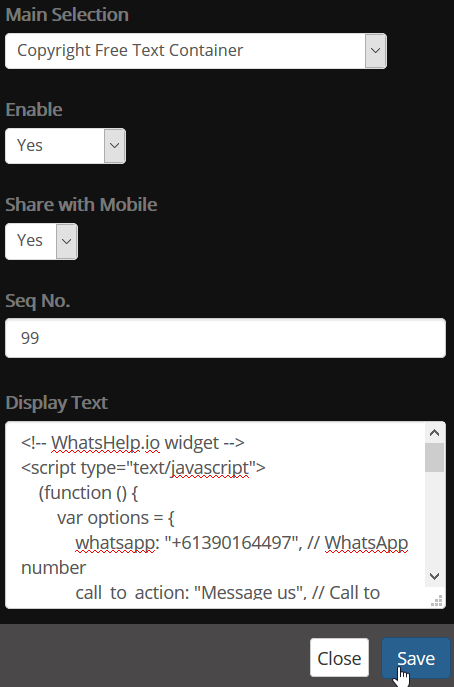
Then click Save button as shown above.
12) You're done! The WhatsApp button will show on the footer section of your site as shown on below screenshot: