


If you are using GoDaddy SSL Certificate and wish to migrate your SSL to our VPCart hosting, you will need to Rekey the SSL certificate first and then only able to install from our VPCart Plesk hosting panel.
A. Rekey GoDaddy SSL Certificate
Below are the complete steps:
1) Before you can Rekey the SSL at GoDaddy panel, you will first need to generated CSR from VPCart Plesk hosting panel.
Please follow the helpnote below on how to generate CSR from VPCart Plesk hosting panel:
https://helpnotes.vpcart.com/kb/610-Hosting/1169-Generate-CSR-on-hosting-control-panel/
2) After CSR generated, please login to your GoDaddy account as you will do the Rekey SSL.
3) In your GoDaddy dashboard, locate "SSL Certificates" and click Manage button as shown on screenshot below:
4) Click Rekey & Manage.
5) Click the option Re-Key Certificate
6) In the "Certificate Signing Request (CSR)" textbox, paste the CSR that you have generated from VPCart Plesk hosting panel including ----BEGIN NEW CERTIFICATE REQUEST---- and ----END CERTIFICATE REQUEST----, and then click Save.
7) Click Submit All Saved Changes.
8) Your newly re-keyed certificate will become available shortly after submitting the new CSR. You can check back after few minutes or hours later and then login to your GoDaddy account to download the new SSL files.
9) After few minutes or hours, please login back to your GoDaddy account. In your GoDaddy dashboard, locate "SSL Certificates" and click Manage button as shown on screenshot below:
10) Click Download.
11) In the Server type dropdown, please select IIS and click Download Zip File.
12) You will see a popup to save the zip to your local. Click OK to download it.
13) Locate the downloaded zip file and unzip it.
14) Locate the .crt file after unzipping and open using notepad or text editor.
15)
Please select all text or CTRL + A and then copy the text.
You will then ready to install the new SSL into your VPCart Plesk hosting panel.
B. Install The GoDaddy SSL To VPCart Plesk Hosting Panel.
1) Login to your VPCart Plesk hosting panel.
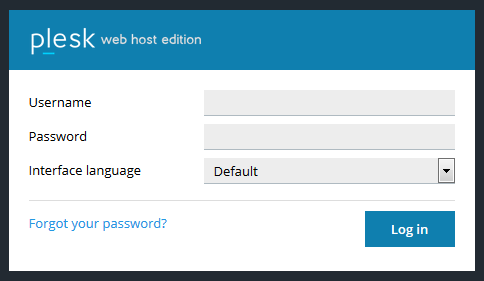
2. Click on SSL/TLS Certificate
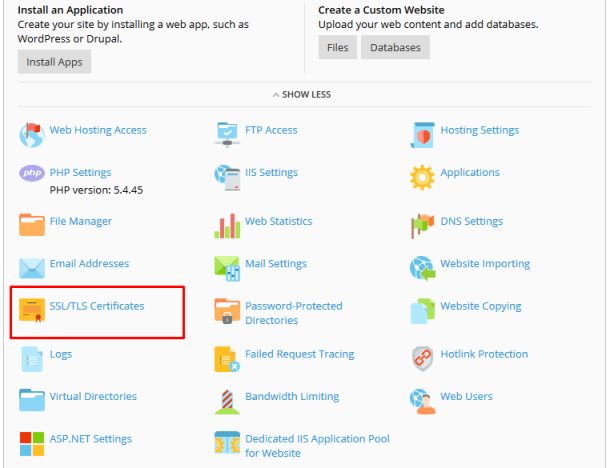
3) Locate your existing SSL record that you generated CSR before and please click on it.
4) Locate the "Certificate (*.crt) *" textbox and paste your previous .crt copied text from the notepad.
Leave the "CA certificate (*-ca.crt) " textbox empty.
5) Click Upload Certificate button.
6) After uploaded, go back to the home of your VPCart Plesk control panel and click on Hosting Settings.
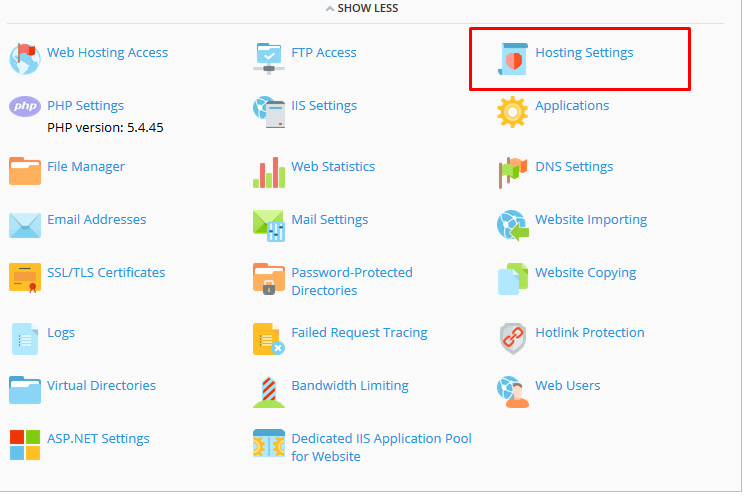
7) Select your certificate then click OK to save the changes.
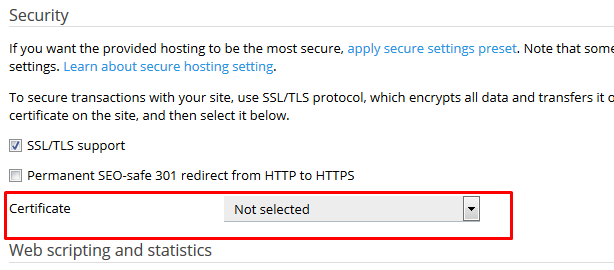
8) Please try to access your site using https (https://www.example.com) to see if lockpad is showing.
You are done with installing GoDaddy SSL certificate into VPCart hosting.