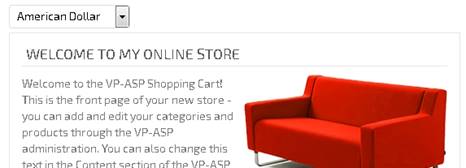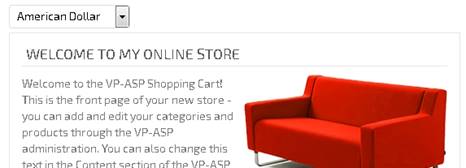
Aside from using the different methods to display certain containers or cart elements into your site as discussed previously, you can also insert the snippet below to load container IDs from the containerbox table:
<%LoadContainer "<ID>"%>
Note:
ID: The ID of a container (e.g. 1 or 2 or 3, etc.)
To know the ID that you want to load in your desired container, you can follow the steps below:
1. Log in to your VPCart Control Panel.
2. Go to: Misc > Edit Table.
3. Select “Containerbox” in the dropdown menu.
4. Click “Edit Table.”
5. You will then see which ID you want to display.
For example, if you wish to display the Currency Container at the top of the “Welcome to my Online Store” text then please follow the steps below:
1. Open the “shoppage_header.htm” file located in the “templates\default” folder.
2. Insert this snippet at the very bottom line of the file (Currency Container ID 4):
<%LoadContainer "4"%>
3. Save the file and upload to your site.
Note: The insertion of the snippet at the bottom line of the file as stated above is just an example. You can insert that snippet anywhere in your site. The possible template could be placed in “shoppage_header.htm” or “shoppage_trailer.htm.”
Preview of the
example: