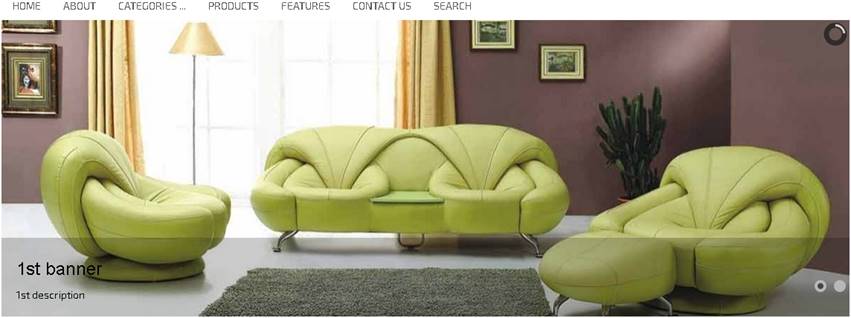
Top Slider
Banners Container is
one of the new features
of VPCart 8.00 that is included in Layout Manager.
This feature allows merchants to display sliding banners under the
horizontal menu as shown in the preview below: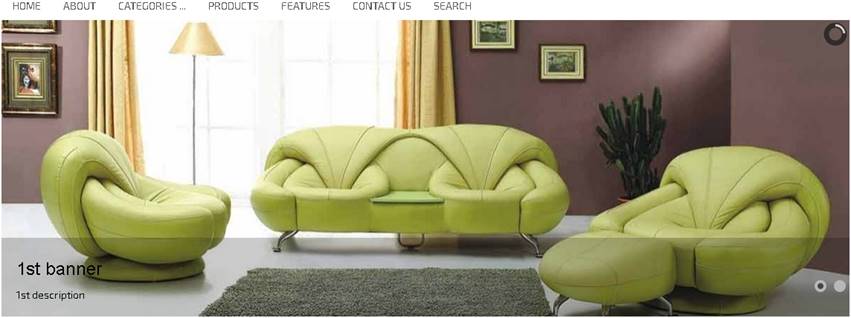
Top Slider Banners Container is located
in the VPCART Control Panel: Website » Layout Manager » Top Slider Banners
Container.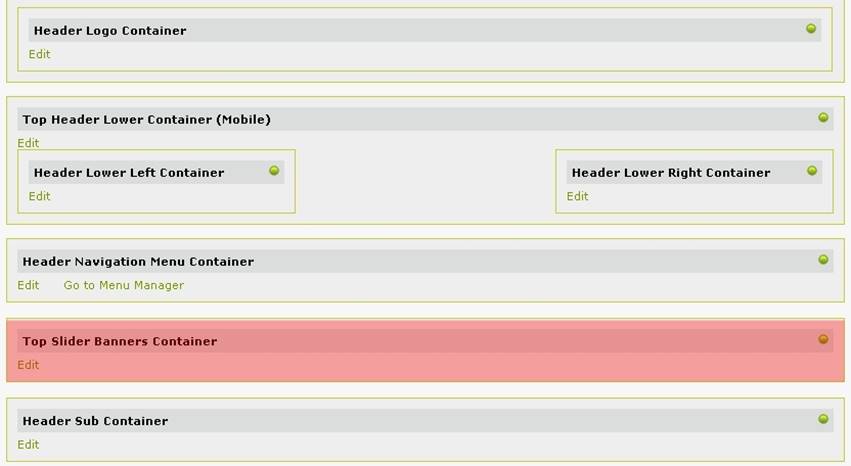
This sliding banners feature has
powerful options that allow you to upload big banner images (.jpg, .gif, .png)
and allows you to create “banner sets” as well. You can have multiple banners
for each banner set. Inside each set, you can pick options to display banners in
certain pages of your site. For example, you can tick to display a set of
banners in one of the following:
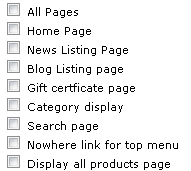
You can start creating a new set
of slider banners by clicking the “Edit” button below:
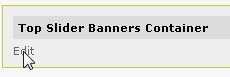
You will then see a form similar
to the one below:
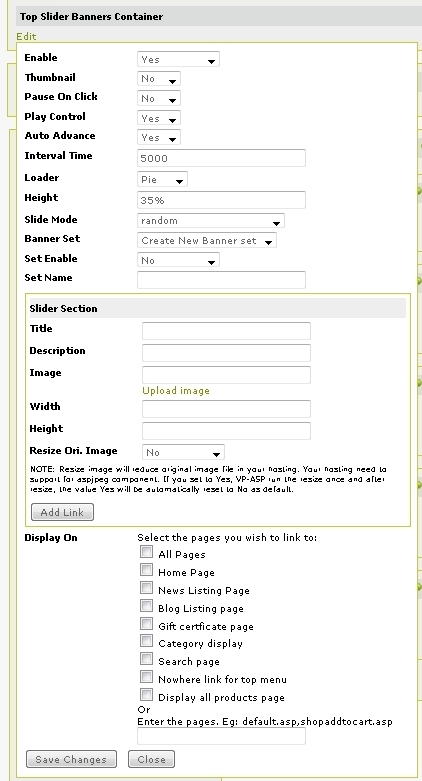
If you only have a big banner to
display on your site, then you do not need to create a banner
set.
Below are the settings if you only have a single banner:
Enable: Yes
Set Enable: No
You can fill up the form below to
enter a title caption and description for the banner:
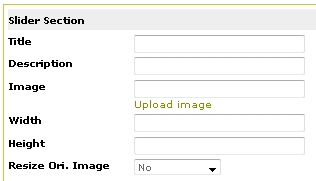
If you have more than one big
banner to display, you can create a banner set.
Enable: Yes
Set Enable: Yes
Set Name: Enter set name
Then start adding banners using the same form above.
After uploading some banners, you should see a list of banners under the banner set.

You can edit or delete banners, or move
them up/down the list.
To display the set of banners, you can tick any of the available options below:
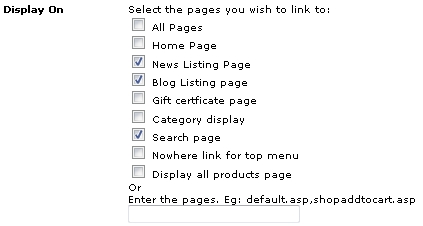
NOTE: If multiple banner
sets are displayed on the same page, the banners would be merged.
For example, if you have the following banner sets:
Set A: Banner set displayed on Home Page
Set B: Banner set displayed on All pages
With this setup, Home Page will display Set A + Set B banners, while other pages will only display Set B banners.