For desktop, they are: Welcome text, My Account, View Cart, Logout, MiniCart, Currency, Language, Search Box.
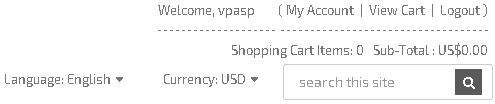
For mobile, they are :

Header Top
Right Container allows you
to control the top right layout for desktop and mobile.
For desktop,
they are: Welcome text, My Account, View Cart, Logout, MiniCart, Currency, Language, Search
Box. 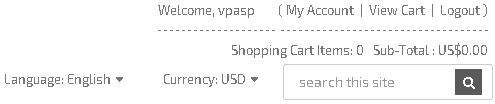
For mobile, they are :

To set up the Header Top Right Container of your desktop layout, please follow the steps below:
1. In the top menu, select “Website” then “Layout Manager” from the dropdown menu.
2. On the Layout Manager
Page, go to “Header Top Right Container” and click
“Desktop.”
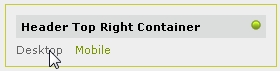
3. You will see the form below:
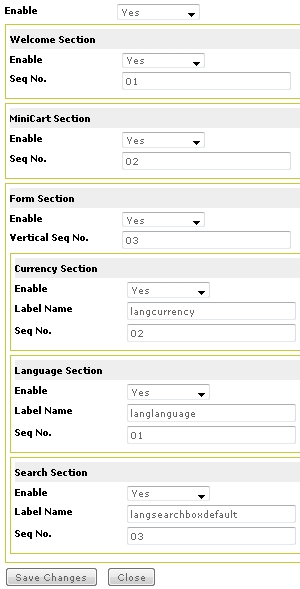
Enable: Set this to “Yes” to display every part of the Header Top Right Container.
Each of the subsections above will be explained below:
In your Home
Page, the Welcome Section is located at the top right.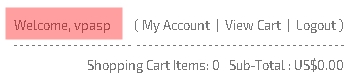
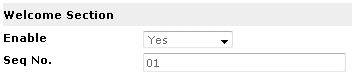
Enable: Set this to “Yes” to display the
Welcome Section.
Seq No.: This is the vertical sequence number. Please enter values with a 2-digit format. For example, a 01 value means the Welcome Section will be displayed first in the sequence. You cannot enter a value with a single digit (e.g. 1). If you want to display the Welcome Section last in the sequence, please enter a bigger number (e.g. 03). Default value is 01.
In your Home
Page, the MiniCart Section is the one with “Shopping Cart Items: 0
Sub-Total: US$0.00” at the top right.
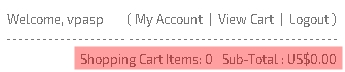
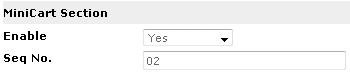
Enable: Set this to “Yes” to display the
MiniCart Section.
Seq No.: This is the vertical sequence number. Please enter values with a 2-digit format. For example, a 01 value means the MiniCart Section will be displayed first in the sequence. You cannot enter a value with a single digit (e.g. 1). If you want to display the MiniCart Section last in the sequence, please enter a bigger number (e.g. 03). Default value is 02.
In your Home
Page, the Form Section is the one with Language/Currency/Search at the top right.
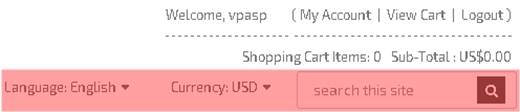
To set up the Form Section, use the form as shown below:
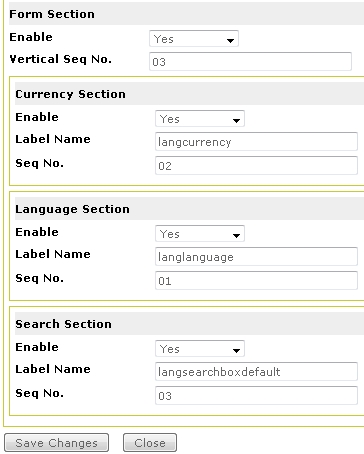
Enable: Set this to “Yes” to display the Form Section.
Vertical Seq No.: This is the vertical sequence number. Please enter values with a 2-digit format. For example, a 01 value means the Form Section will be displayed first in the sequence. You cannot enter a value with a single digit (e.g. 1). If you want to display the Form Section last in the sequence, please enter a bigger number (e.g. 04). Default value is 03.
Subsections for the Form section are detailed below:
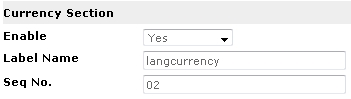
Enable:
Set this to
“Yes” to display the Currency Section.
Label Name: Enter a title. You can use language keyword for this
or directly enter your text.
Seq No.: This is the horizontal sequence number. Please enter values with a 2-digit format. For example, a 01 value means the Currency Section will be displayed first in the sequence. You cannot enter a value with a single digit (e.g. 1). If you want to display the Currency Section last in the sequence, please enter a bigger number (e.g. 03). Default value is 02.
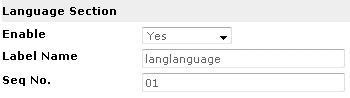
Enable:
Set this to
“Yes” to display the Language Section.
Label Name: Enter a title. You can use language keyword for this
or directly enter your text.
Seq No.: This is the horizontal sequence number. Please enter values with a 2-digit format. For example, a 01 value means the Language Section will be displayed first in the sequence. You cannot enter a value with a single digit (e.g. 1). If you want to display the Language Section last in the sequence, please enter a bigger number (e.g. 03). Default value is 01.
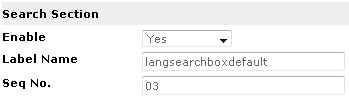
Enable:
Set this to
“Yes” to display the Search Section.
Label Name: Enter a title. You can use language keyword for this
or directly enter your text.
Seq No.: This is the horizontal sequence number. Please enter values with a 2-digit format. For example, a 01 value means the Search Section will be displayed first in the sequence. You cannot enter a value with a single digit (e.g. 1). If you want to display the Search Section last in the sequence, please enter a bigger number (e.g. 04). Default value is 03.
To set up the Header Top Right Container of your mobile layout, please follow the steps below:
1. In the top menu, select “Website” then “Layout Manager” from the dropdown menu.
2. On the Layout Manager
Page, go to “Header Top Right Container” and click “Mobile.”
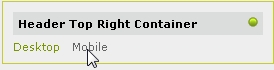
3. You will then see the form as shown below:
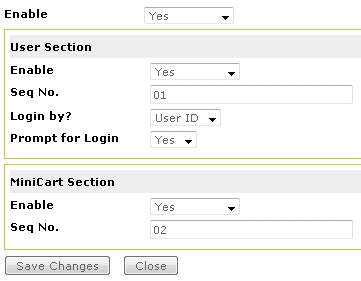
Enable: Set this to “Yes” to display the every part of the Header Top Right Container for mobile layout.
Each of the subsections above will further be explained below:
In your
mobile
storefront, the
User Section is located at the top
right with this icon

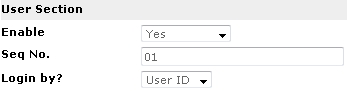
Enable: Set this to “Yes” to display the
User Section.
Seq No.: This is the horizontal sequence number. Please enter values with a 2-digit format. For example, a 01 value means the User Section will be displayed first in the sequence. You cannot enter a value with a single digit (e.g. 1). If you want to display the User Section last in the sequence, please enter a bigger number (e.g. 02). Default value is 01.
Login by?: Choose to display User ID textbox or Email textbox.
In your
mobile
storefront, the
MiniCart section is located at the top
right with this icon

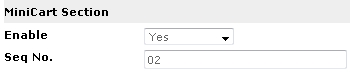
Enable: Set this to “Yes” to display the
MiniCart Section.
Seq No.: This is the horizontal sequence number. Please enter values with a 2-digit format. For example, a 01 value means the MiniCart Section will be displayed first in the sequence. You cannot enter a value with a single digit (e.g. 1). If you want to display the MiniCart Section last in the sequence, please enter a bigger number (e.g. 03). Default value is 02.