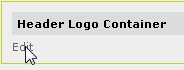
To change the logo at the top of your desktop and mobile layouts, please follow the steps below. Please note that the logo will be changed on every page throughout your store.
1. In the top menu, select “Website” then “Layout Manager” from the dropdown menu.
2. On the Layout Manager Page, go to “Header Logo Container” and click “Edit.”
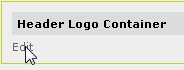
3. To set up your logo, use the form as shown below:
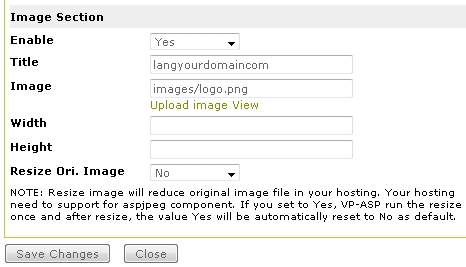
Enable: Set this to “Yes” to display the logo.
Title: Enter the name to be displayed as ALT tag of your logo.
Image: Click “Upload image” to upload a file with your logo. Click “View” to preview your current logo.
Width: Enter image width.
Height: Enter image height.
Resize Ori. Image: Set this to “Yes” to resize your original image and reduce the size of the file based on the width and height specified. Your hosting needs to enable the Aspjpeg component in order for this feature to work. If set to “Yes,” VPCart will resize the image once. After resizing, the “Yes” value will automatically be reset to “No” as default.
4. Click the “Save Changes” button to update the logo.