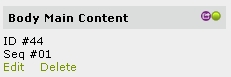
To set up how
the Content/Welcome Box will be displayed at the center of your site, please
follow the steps below:
1. In the top menu, select “Website” then “Layout Manager” from the dropdown menu.
2. On the Layout Manager Page, go to “Body Main Content” and click “Edit.”
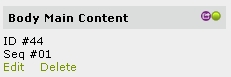
3. To set up the Body Main Content Box, use the form as shown below:
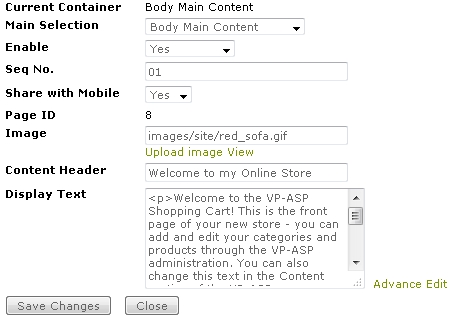
Main Selection: This is the
dropdown menu that provides a list of containers you can choose.
Enable: Set this to “Yes” to display the Content/Welcome Box.
Seq No.: This is the vertical sequence number. Please enter values with a 2-digit format. For example, a 01 value means the Content/Welcome Box will be displayed first in the sequence. You cannot enter a value with a single digit (e.g. 1). If you want to display the Content/Welcome Box last in the sequence, please enter a bigger number (e.g. 09).
Share with Mobile: Set to “Yes” to display for mobile site too.
Set to “No” to display for desktop layout
site only.
Page ID: This is the contentid of a content that has been set as Home Page. You can also find it in Store > Page Manager and search for the contentid listed there. The contentid listed as Home Page in the Page Manager will automatically display the page ID in the contentpage section.
Image: This is your content/welcome image. Click “Upload image” to upload your logo. Click “View” to preview your current image.
Content Header: Enter a title for the Content/Welcome Box.
Display Text: Enter the details of your Content/Welcome Box. You can click the “Advance Edit” link to edit the content using the Page Manager HTML editor.