
The Copyright
Free Text Container enables you to set up the Copyright Text at the bottom of your site.

To set up the Copyright Free Text Container at
the bottom of your site, please follow the steps below:
1. In the top menu, select “Website” then “Layout Manager” from the dropdown menu.
2. On the Layout Manager
Page, go to the “Copyright Free Text Container” and click
“Edit.”
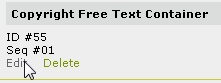
3. To set up the Copyright Free Text Container, use the form as shown below:
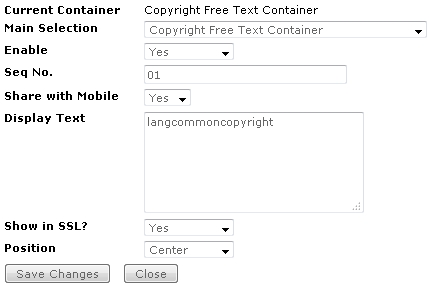
Main Selection: This is the dropdown menu that provides a list of containers you can choose.
Enable: Set this to “Yes” to display the Copyright text.
Seq No.: This is the vertical sequence number. Please enter values with a 2-digit format. For example, a 01 value means the Copyright text will be displayed first in the sequence. You cannot enter a value with a single digit (e.g. 1). If you want to display the Copyright text last in the sequence, please enter a bigger number (e.g. 02).
Share with Mobile: Set to “Yes” to display for mobile site too. Set to “No” to display for desktop layout site only.
Display with Box: Set this to “Yes” to display
your text in a box.
Display Text: Enter the Copyright text you want to display. You can also use language keyword for
this.
Show in SSL?: Choose “Yes” to display the free
text in https mode
and http mode. If set to “No,” text will not be displayed in https mode.
Position: Choose Left / Center / Right.