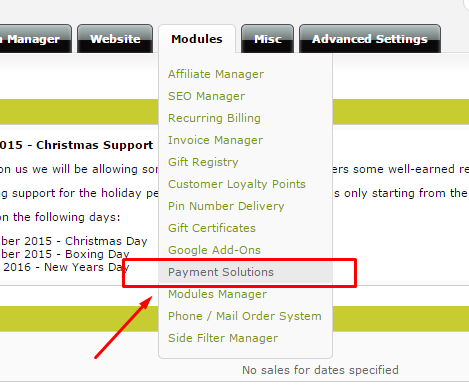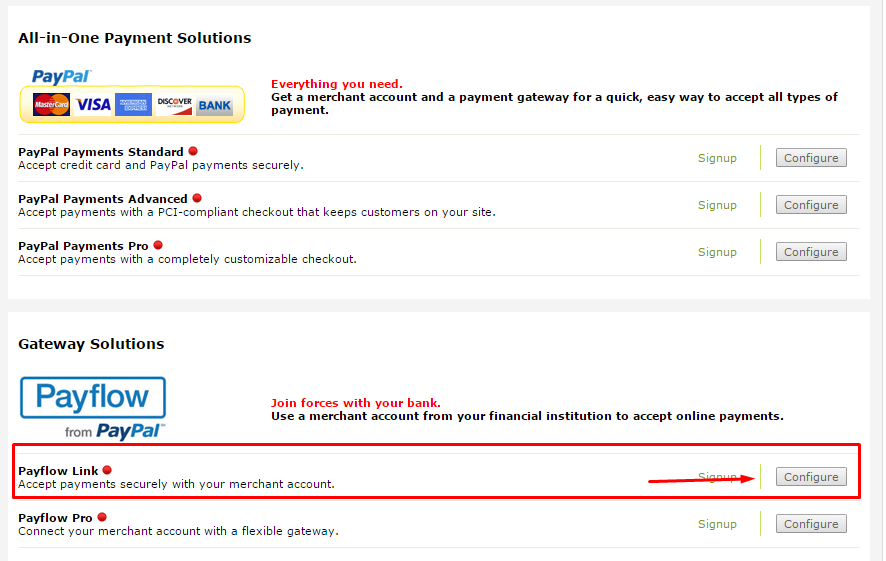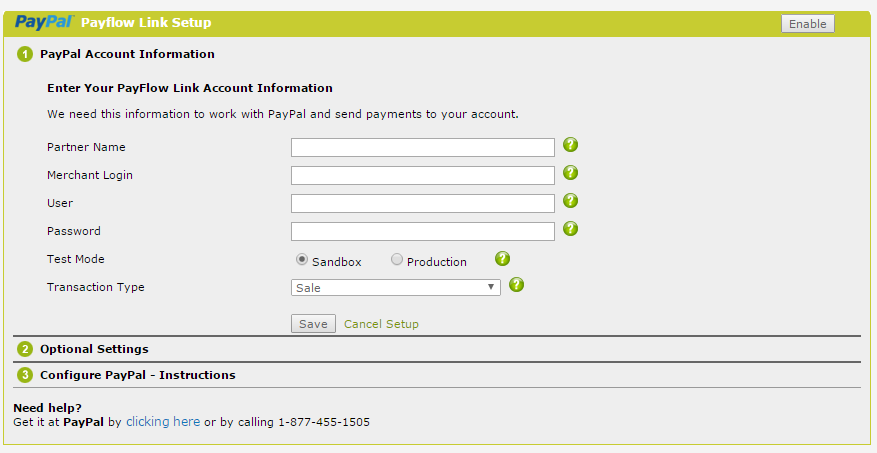How to setup PayPal Payflow Link in VPCart Store
This tutorial will show you on How to Setup PayPal Payflow Link in VPCart Store
1. Log in to your admin panel
2. Go to Modules > Payment Solutions
3. Click on Configure PayPal Solutions
4. Locate Payflow Link then click on Configure
5. In Payflow Link Setup page, enter Your PayFlow Link Account Information.
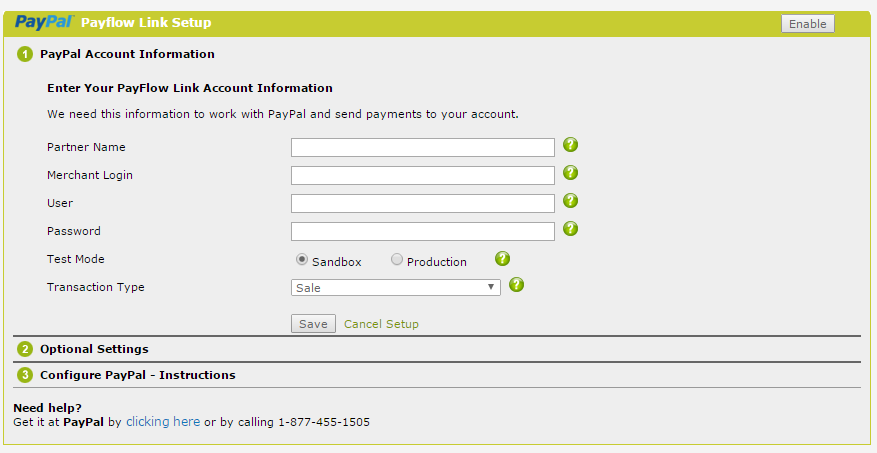
6. If you want to setup Payflow Link as a test, then on 'Test Mode' select 'Sandbox'
7. In Transaction Type, select as the following information:
a. Sale - this mean the funds will captured immediately.
b. Authorization - this mean you need to manually capture from PayPal administration page.
8. Click Save to save the changes.
9. In next step, you can upload your company logo and configure the look of your Payflow Link.
10. In this step, you must adjust these settings in your PayPal administration page to accept payment, please follow the steps as informed in your VPCart admin page.
11. After done with all steps, click on 'I've Done This' button and your Payflow Link is active now.
Please try and if you found difficulties, you can submit a ticket in our help desk. Our help desk can be accessed at https://helpdesk.vpcart.com
Times Viewed:
782
Added By:
Eric Pujiarso
Date Created:
1/24/2017
Last Updated:
1/24/2017